PropelAuth JWT Auth Policy
Authenticate requests with JWT tokens issued by PropelAuth. This is a customized version of the OpenId JWT Policy specifically for PropelAuth.
Configuration
The configuration shows how to configure the policy in the 'policies.json' document.
config/policies.json
Policy Configuration
name<string>- The name of your policy instance. This is used as a reference in your routes.policyType<string>- The identifier of the policy. This is used by the Zuplo UI. Value should bepropel-auth-jwt-inbound.handler.export<string>- The name of the exported type. Value should bePropelAuthJwtInboundPolicy.handler.module<string>- The module containing the policy. Value should be$import(@zuplo/runtime).handler.options<object>- The options for this policy. See Policy Options below.
Policy Options
The options for this policy are specified below. All properties are optional unless specifically marked as required.
allowUnauthenticatedRequests<boolean>- Allow unauthenticated requests to proceed. This is use useful if you want to use multiple authentication policies or if you want to allow both authenticated and non-authenticated traffic. Defaults tofalse.authUrl(required)<string>- Your PropelAuth authUrl. For example,https://6587563.propelauthtest.com.verifierKey(required)<string>- Your public (verifier) key that is used to verify access tokens. This key has a value that begins with '-----BEGIN PUBLIC KEY-----'. Make sure to remove all line breaks from the key before saving the variable.oAuthResourceMetadataEnabled<boolean>- Flag that determines whether OAuth protected resource metadata is enabled. Defaults tofalse.
Using the Policy
Adding PropelAuth to your route takes just a few steps, but before you can add the policy you'll need to have PropelAuth setup for API Authentication.
Setup PropelAuth
You'll need a PropelAuth account to use this policy. If you don't already have a client to call your API, the easiest thing to do is start with one of the PropelAuth examples such as the React example. Follow the instructions for setting up the example, then you can change the authenticated API the example calls with your Zuplo API or just use the example to get an access token.
Set Environment Variables
Before adding the policy, there are a few environment variables that will need to be set that will be used in the PropelAuth JWT Policy.
-
In the Zuplo Portal open the Environment Variables section in the Settings tab.
-
Click Add new Variable and enter the name
PROPEL_AUTH_URLin the name field. Set the value to your PropelAuth Auth URL. You can find this value in the Backend Integration tab in the PropelAuth portal. -
Click Add new Variable and enter the name
PROPEL_VERIFIER_KEYin the name field. Set the value to your PropelAuth Public (Verifier) Key. You can find this value in the Backend Integration tab in the PropelAuth portal.
Add the PropelAuth JWT Policy
The next step is to add the PropelAuth JWT policy to a route in your project.
-
In the Zuplo Portal open the Route Designer in the Files tab then click routes.oas.json.
-
Select or create a route that you want to authenticate with PropelAuth. Expand the Policies section and click Add Policy. Search for and select the PropelAuth JWT Auth policy.
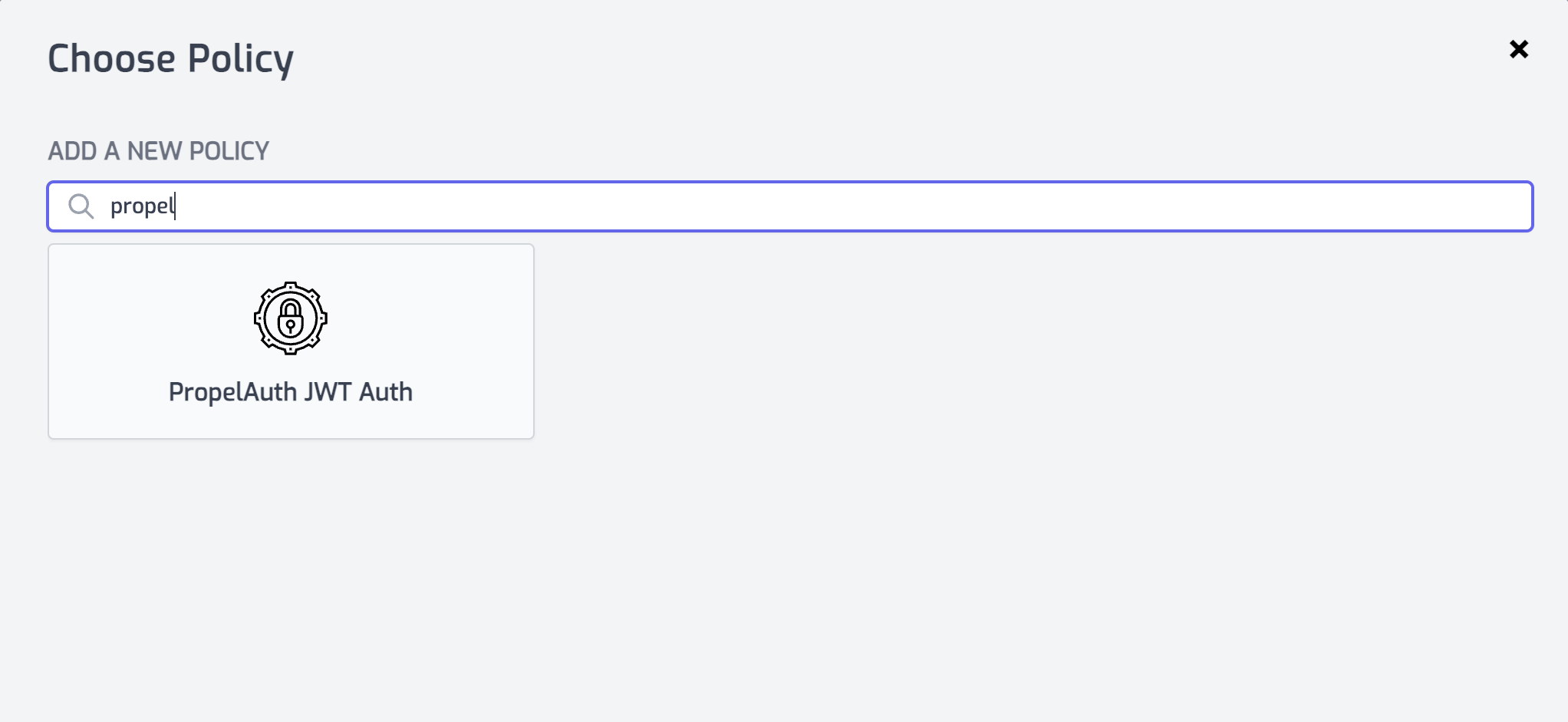
- With the policy selected, notice that there are two properties,
authUrlandverifierKeythat are pre-populated with environment variable names that you set in the previous section.
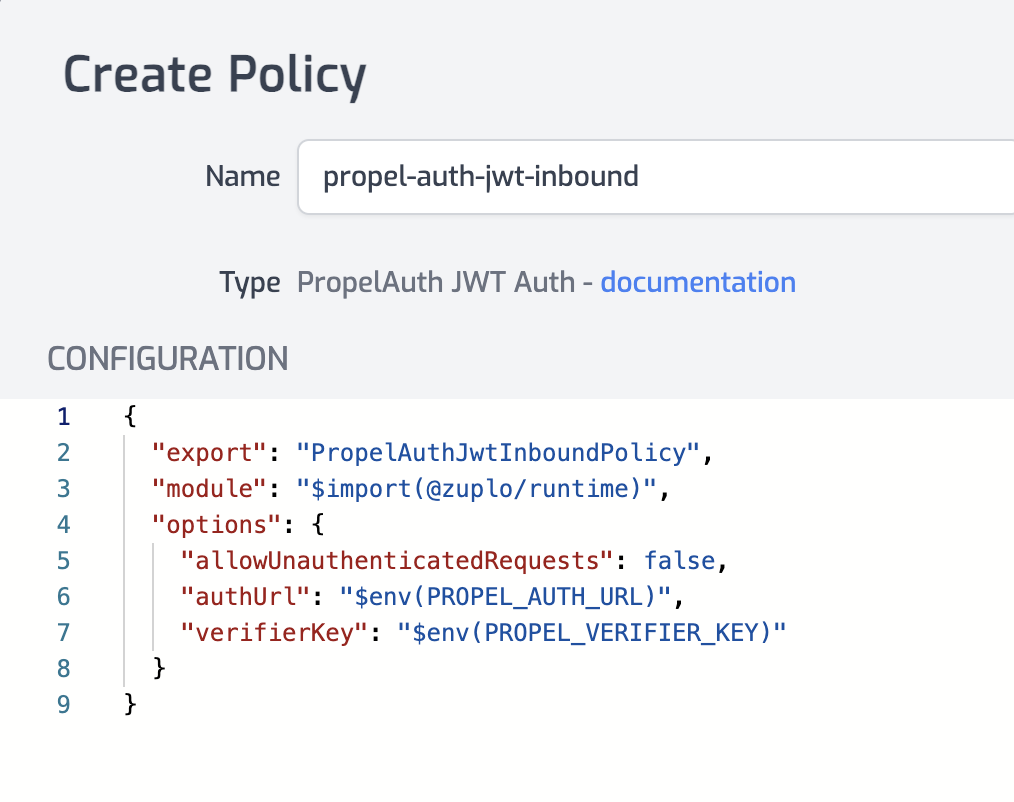
- Click OK to save the policy.
Test the Policy
Finally, you'll make two API requests to your route to test that authentication is working as expected.
-
In the route designer on the route you added the policy, click the Test button. In the dialog that opens, click Test to make a request.
-
The API Gateway should respond with a 401 Unauthorized response.

- Now to make an authenticated request, add a header to the request called
Authorization. Set the value of the header toBearer YOUR_ACCESS_TOKENreplacingYOUR_ACCESS_TOKENwith the value of the Auth0 access token you saved from the first section of this tutorial.
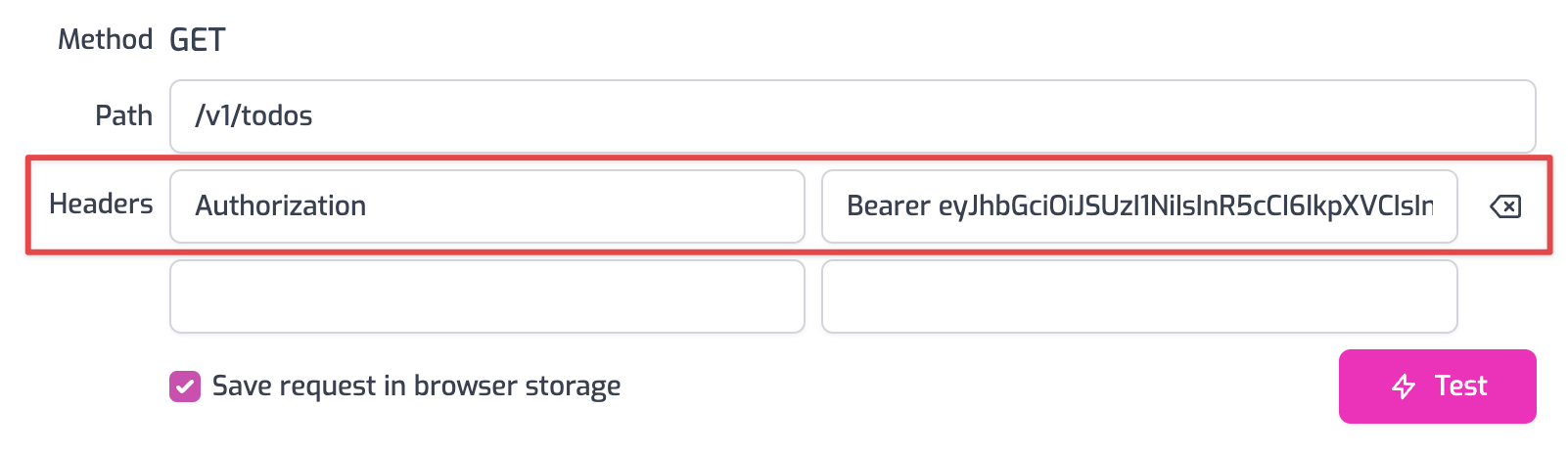
- Click the Test button and a 200 OK response should be returned.
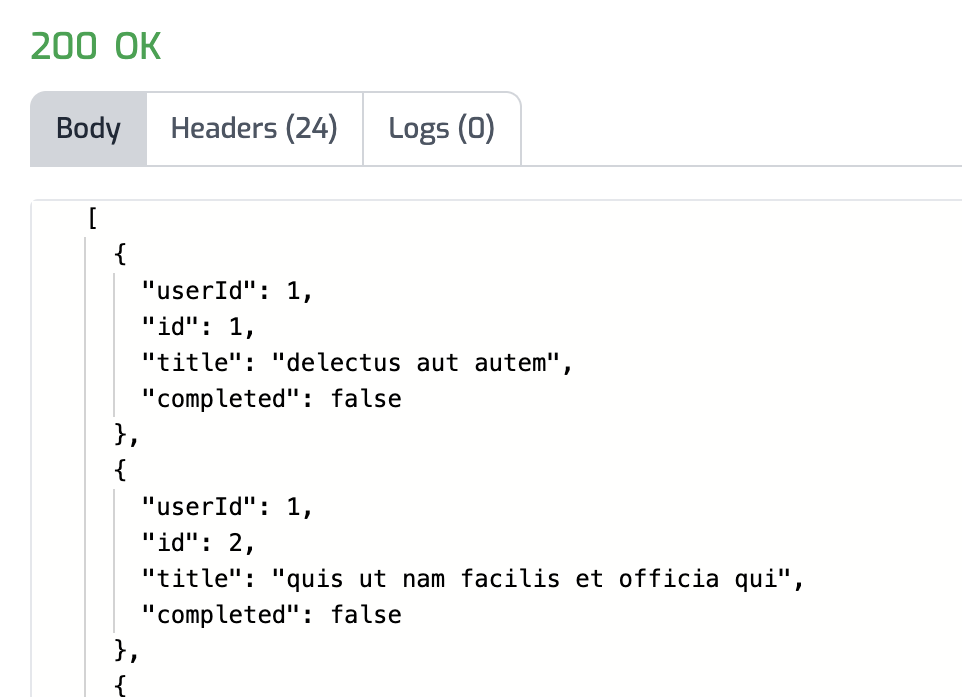
You have now setup PropelAuth JWT Authentication on your API Gateway.
OAuth 2.0 Protected Resource Metadata
The Propel JWT Auth policy supports OAuth protected resource metadata discovery.
To enable this feature, set the oAuthResourceMetadataEnabled option to true
and add the
OAuthProtectedResourcePlugin to modules/zuplo.runtime.ts.
When configured, this enables OAuth clients to find metadata information about
how to interact with your OAuth 2.0 protected resources according to
RFC 9728.
See this document for more information about OAuth authorization in Zuplo.
Read more about how policies work