By default, users who log into your Zuplo powered Developer Portal won't have an API Consumer. This is by design as it allows you to control who has access to your API, what their permissions or quotas are, etc. However, some APIs are open to any user who can login. This might mean you let anyone login and create an account or it might mean you use authorization policies with your identity provider to control who can access the portal.
This article explains how to use Auth0 actions to automatically create an API Key Consumer for your users when they sign into your developer portal.
You don't need to set this up if using the built-in Zuplo monetization feature. We do this all for you in that flow.
Before you begin, you will need to setup custom authentication for the developer portal - you can't use the built-in "demo" provider for this tutorial.
To begin, open the Auth0 management portal and navigate to Actions > Library. Then click the button Build Custom.
Set a name for your custom action and select the Login / Post Login trigger. Select Node.js version 16 or greater.
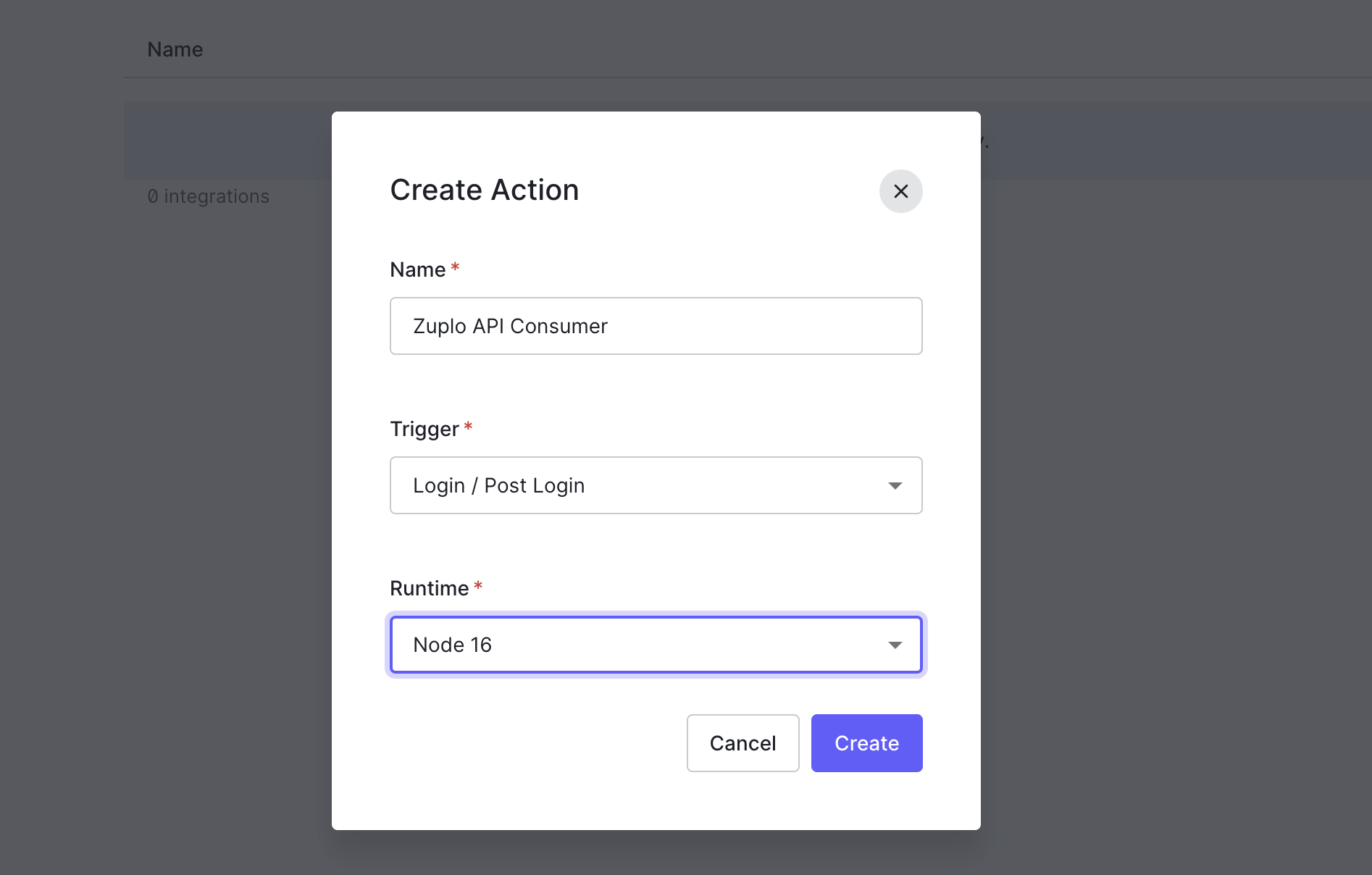
Next, add the Node module undici as a
package to the custom action. To open the module editor click the box icon on
the side bar, then click Add Dependency Enter the name undici and aa
specific version of the module, in this case 5.22.1. Click Create when
finished.
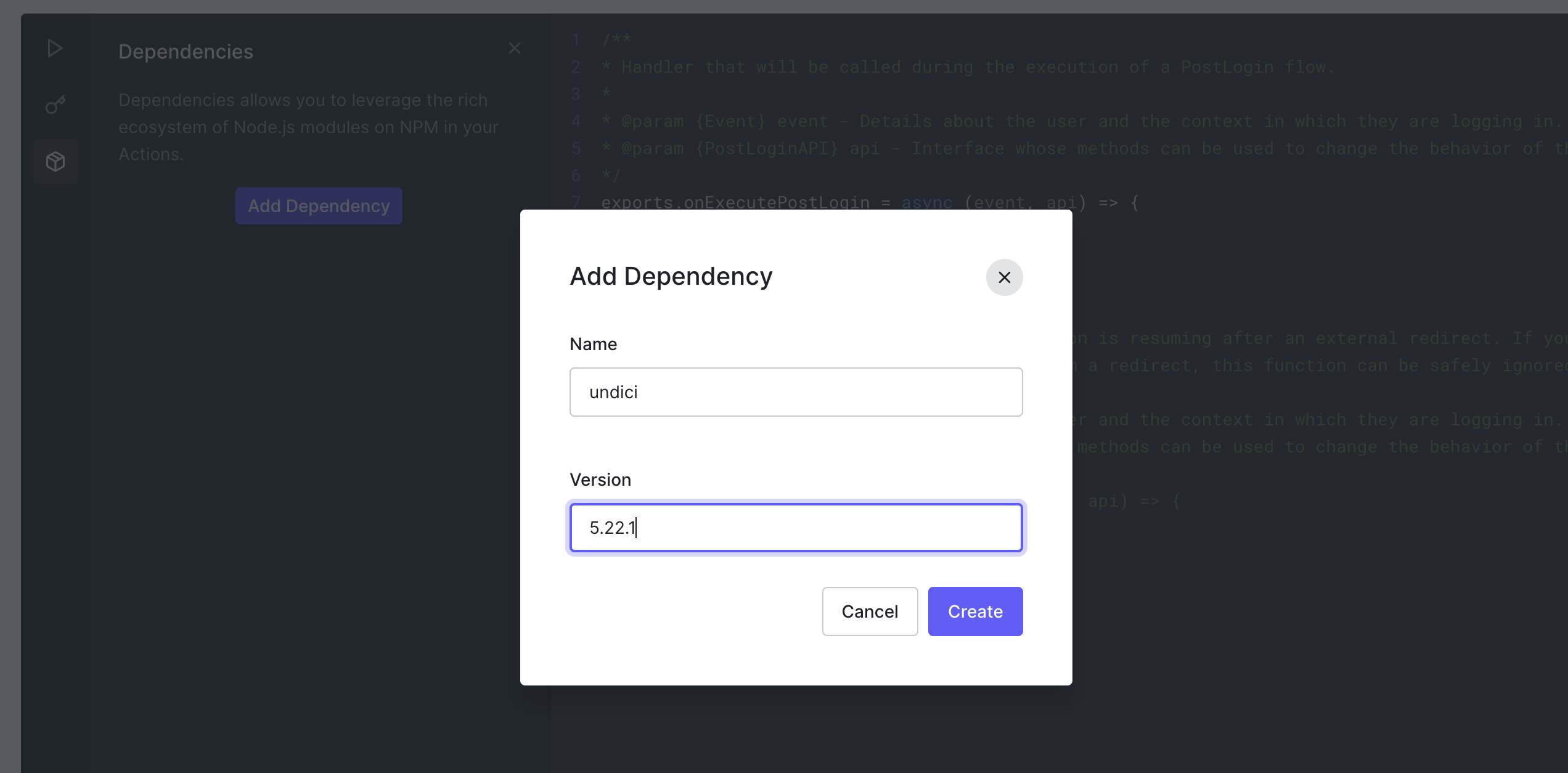
In order to authenticate to Zuplo's Developer API, you will need to get your API
Key. See this document for instructions on
finding your API Key. Once you have retrieved your secret, click the key icon on
the Auth0 editor sidebar and click Add Secret. Name the secret API_KEY and
set the value.
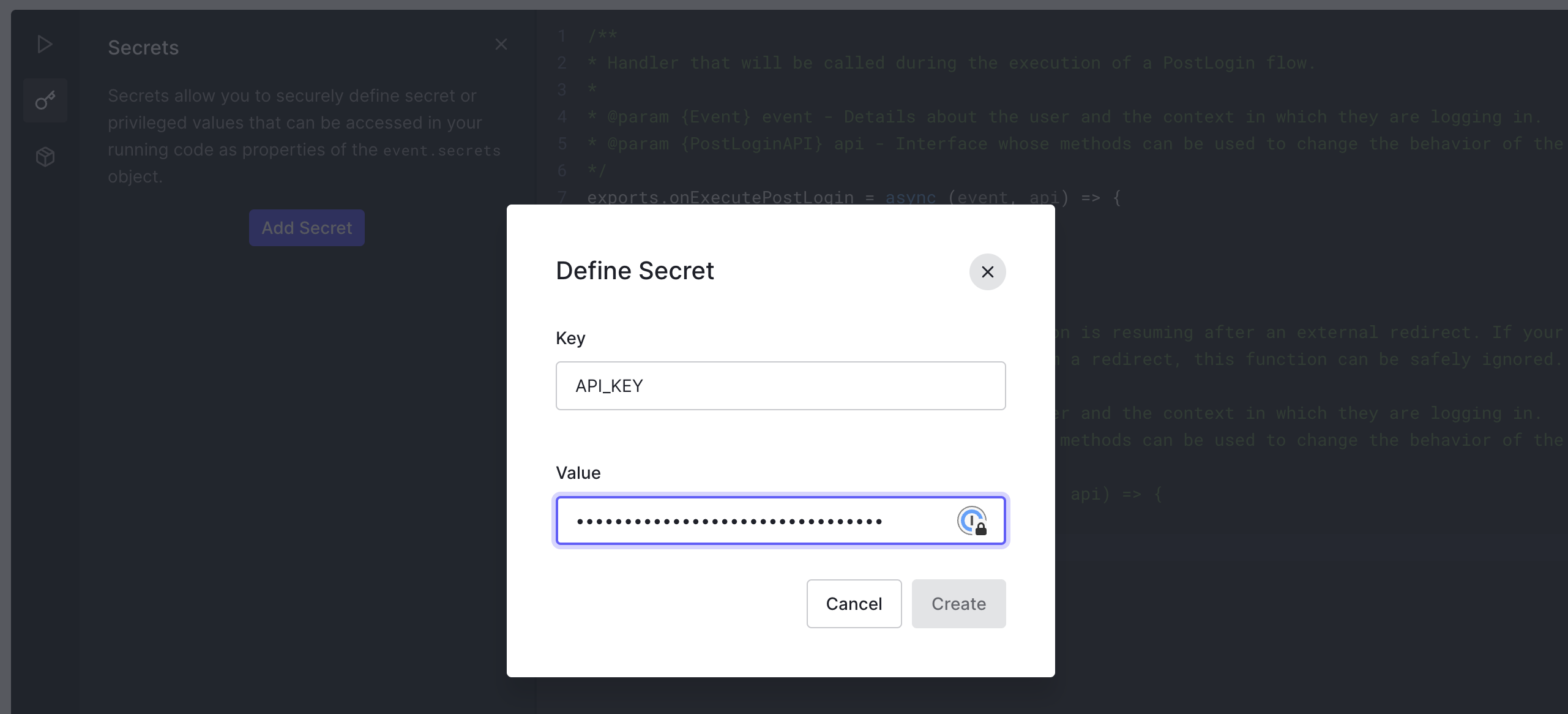
In the code below set the variable BUCKET_NAME to the bucket being used by
your Zuplo Gateway. If you don't know the name of your bucket, you can
list your buckets using the Developer API.
Next, add the following code to your custom action. Be sure to replace the placeholder values with your actual account and bucket names. Click the Deploy button when you are finished.
Code
Last, on the Auth0 side navigation bar, open Actions > Flows, then select Login. Add the action to the workflow by selecting Custom and dragging your custom action to the flow and then click Apply.
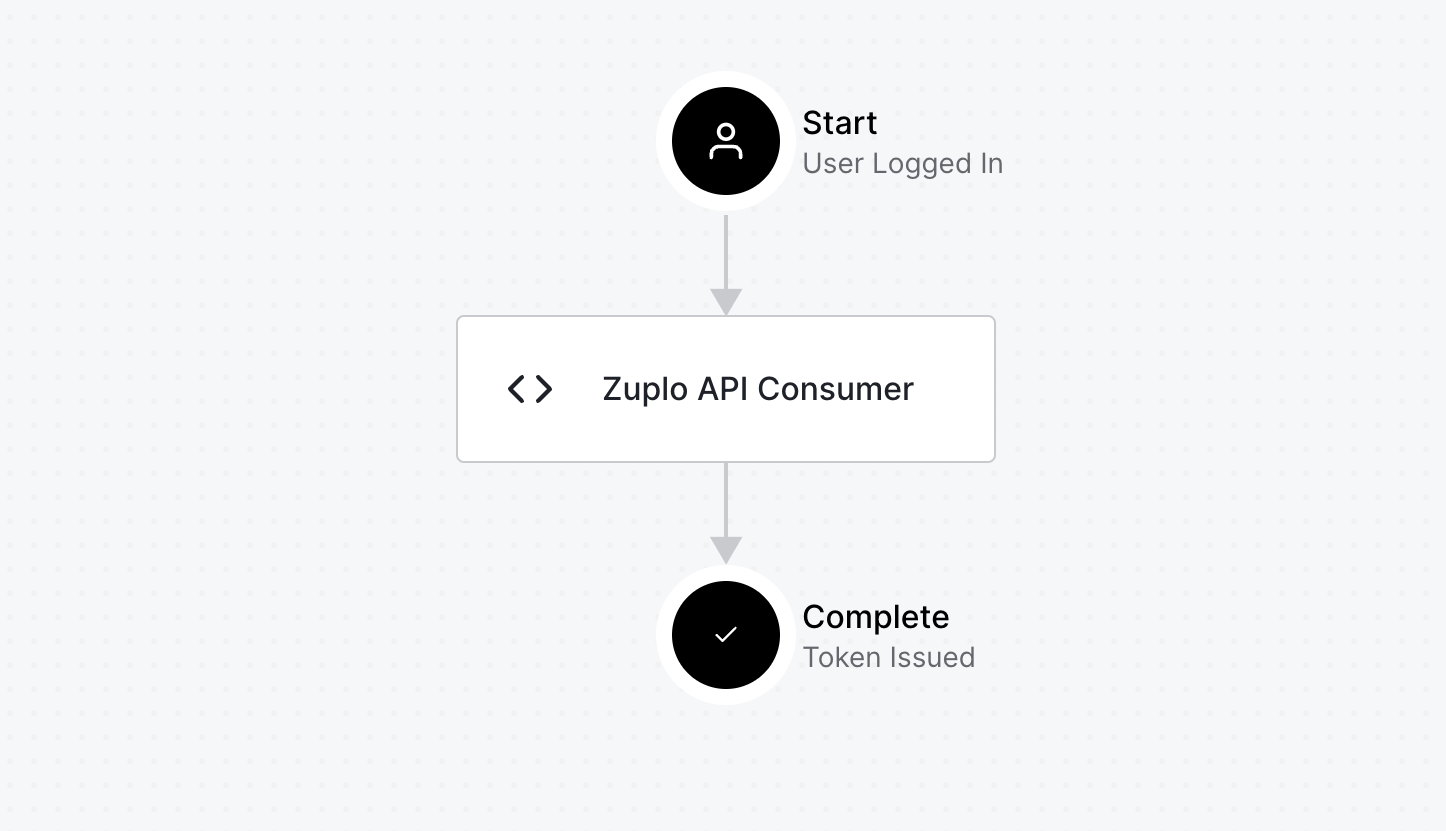
Now, login to your developer portal with a new user and you will see a consumer has already been created.