Zuplo allows you to instantly add a managed MCP Server to your existing API, powered by OpenAPI.
If you're not familiar with Zuplo, it's recommended to go through the Step 1 first.
-
Create a new project
Sign in to portal.zuplo.com and create a new project.
-
Import an OpenAPI document
Let's import an OpenAPI document. You can download this one here todo-openapi.json.
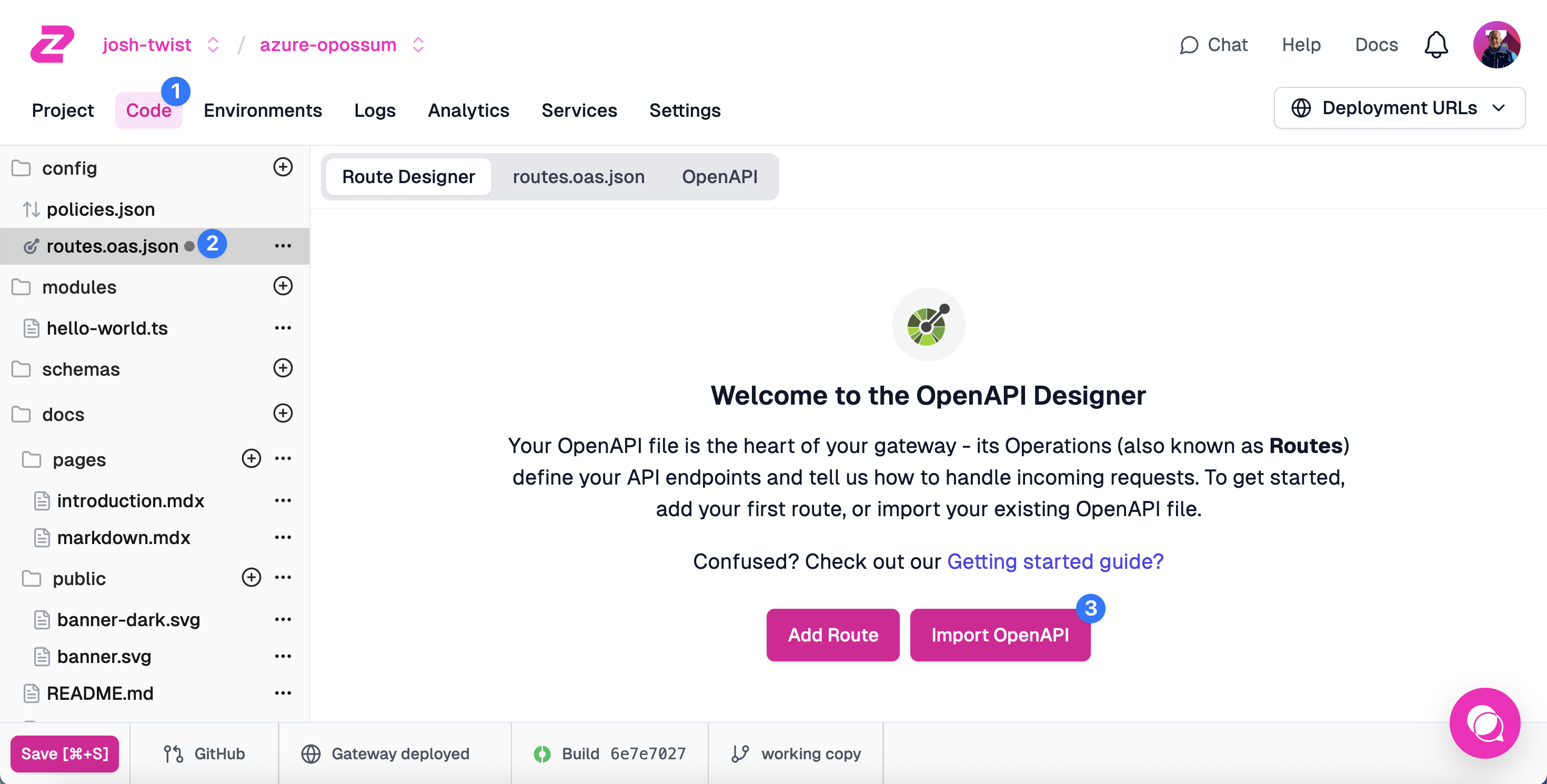
Select the Code tab (1), then choose the
routes.oas.jsonfile (2) and choose Import OpenAPI (3).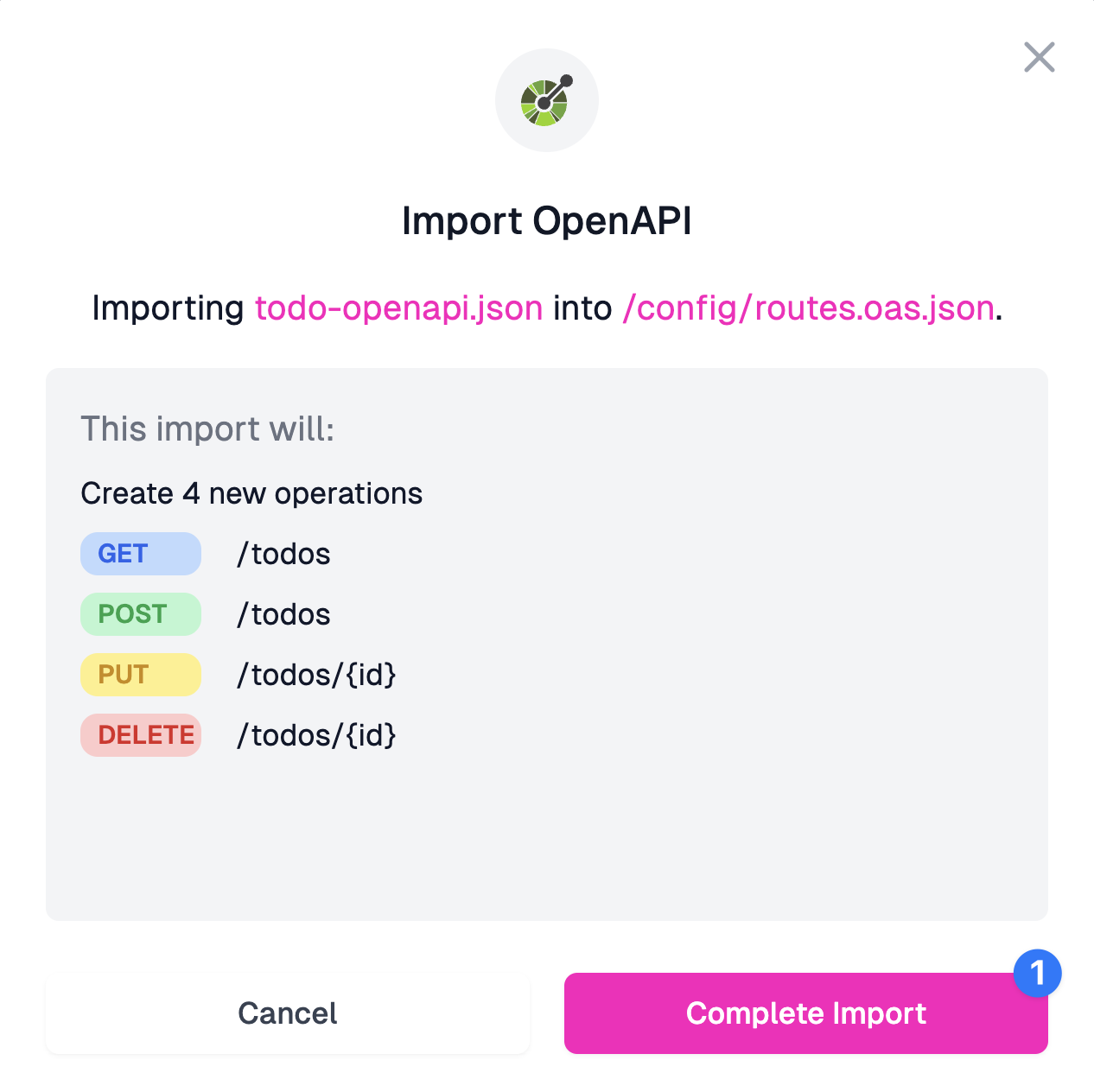
Click Complete Import to import the routes.
Now save your changes (press Save at bottom left of CMD+S).
-
Test the Get all todos route
The first route you imported is called
Get all todos. Select it and click the Test button next to the Path field.A test dialog will open, click Test and you should see a
200 OKresponse with a few todos.This is the basic API we're going to turn into a fully functioning MCP Server.
-
Create an MCP Server
On your
routes.oas.jsonfile, choose Add and then MCP Server (3)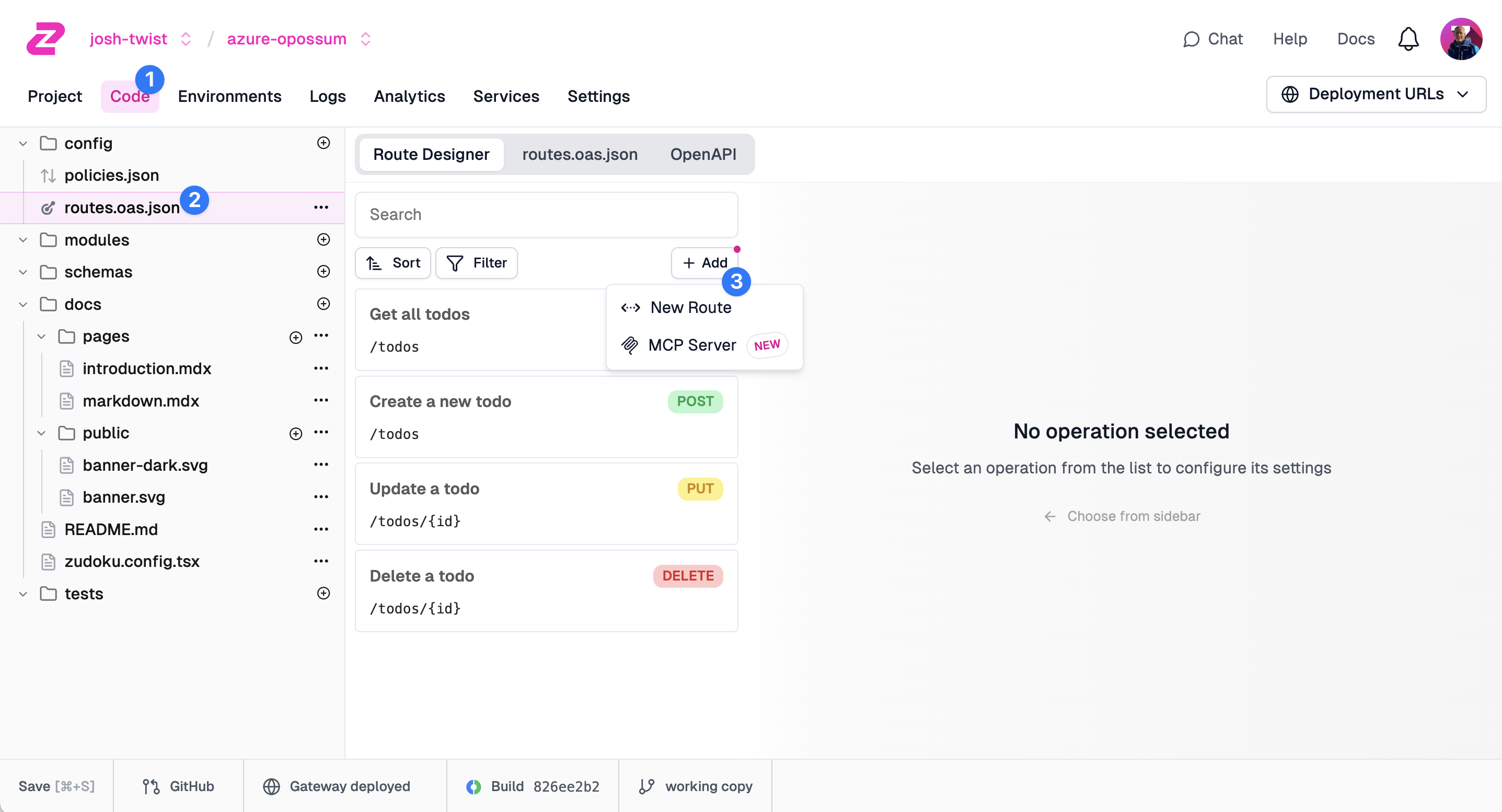
A new route will appear. Confirm the following values:
- Summary: enter
MCP Server - Method: choose
POST - Path: enter
/mcp(the path can be anything, but /mcp is common)
Click the Select Tools option for your new MCP Server endpoint (1).
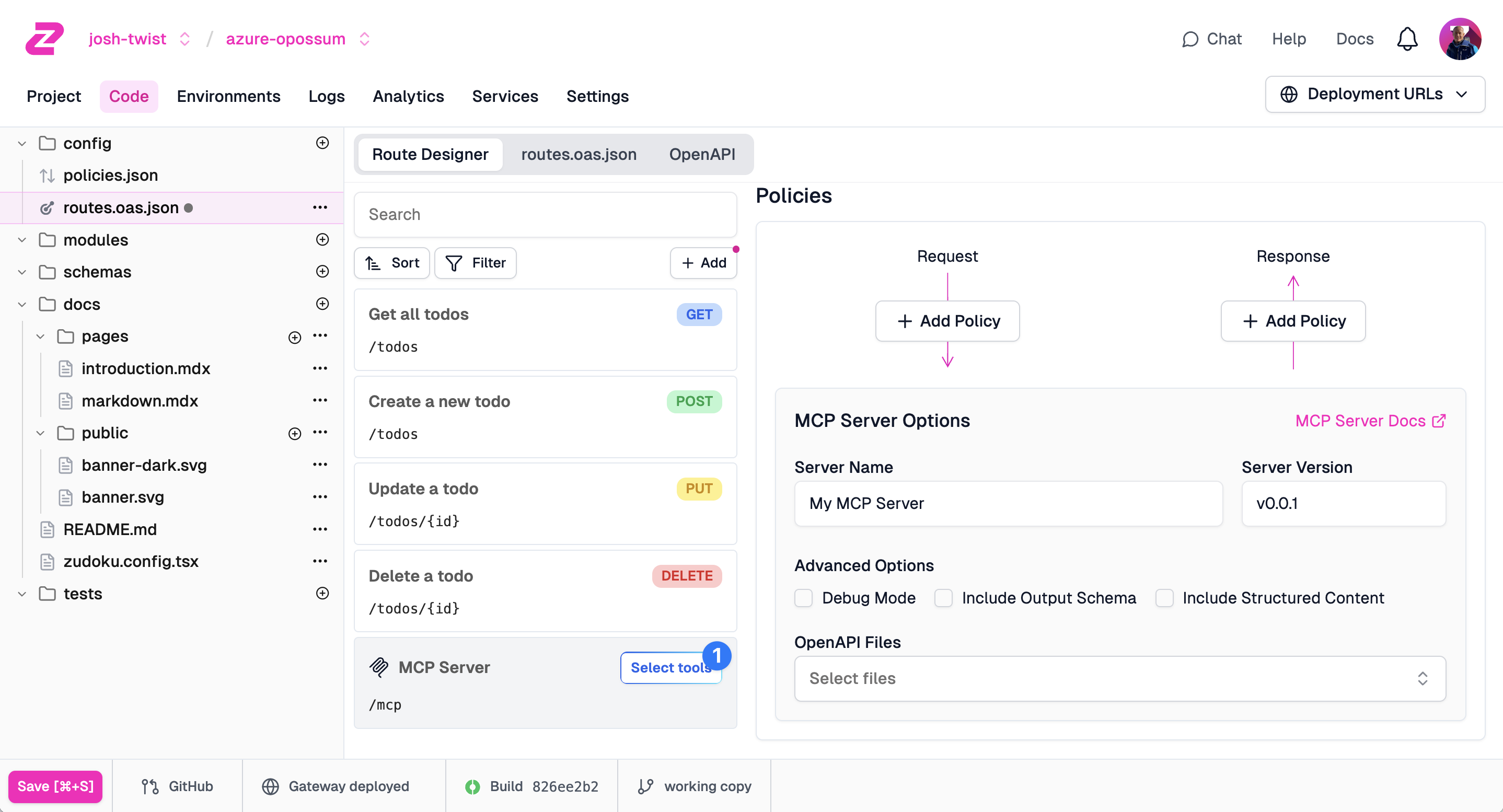
You should see the MCP tools dialog. Check the tools from your
*.oas.jsonfiles, that you want to surface in your MCP Server.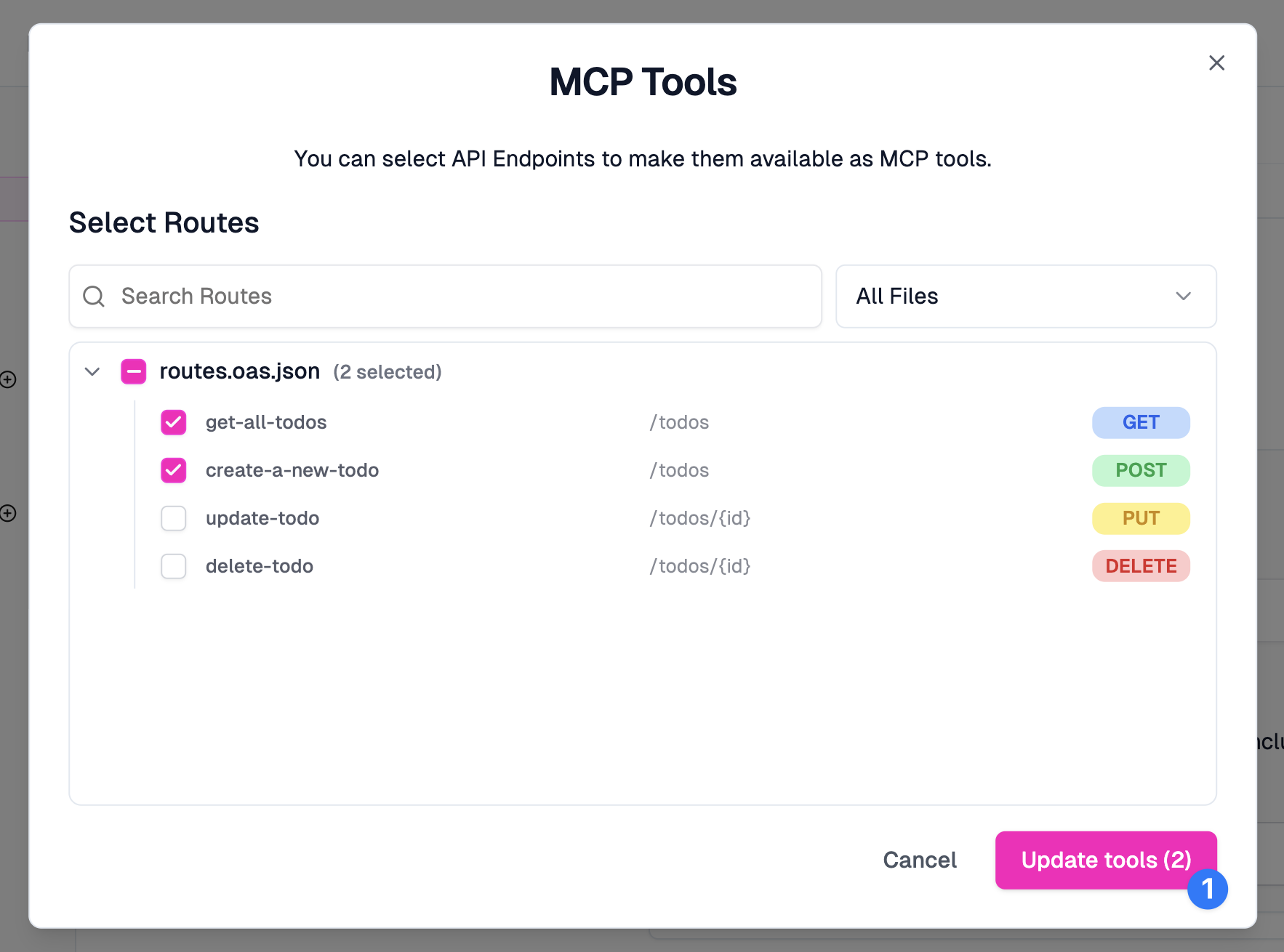
Click Update Tools (1)
Now click Save at the bottom left. Congratulations, you just published your first MCP Server!
- Summary: enter
-
Connect your MCP Client
You can use any MCP client you like. We like the OpenAPI platform's playground.
Go to platform.openai.com/playground (you'll need an OpenAPI account).
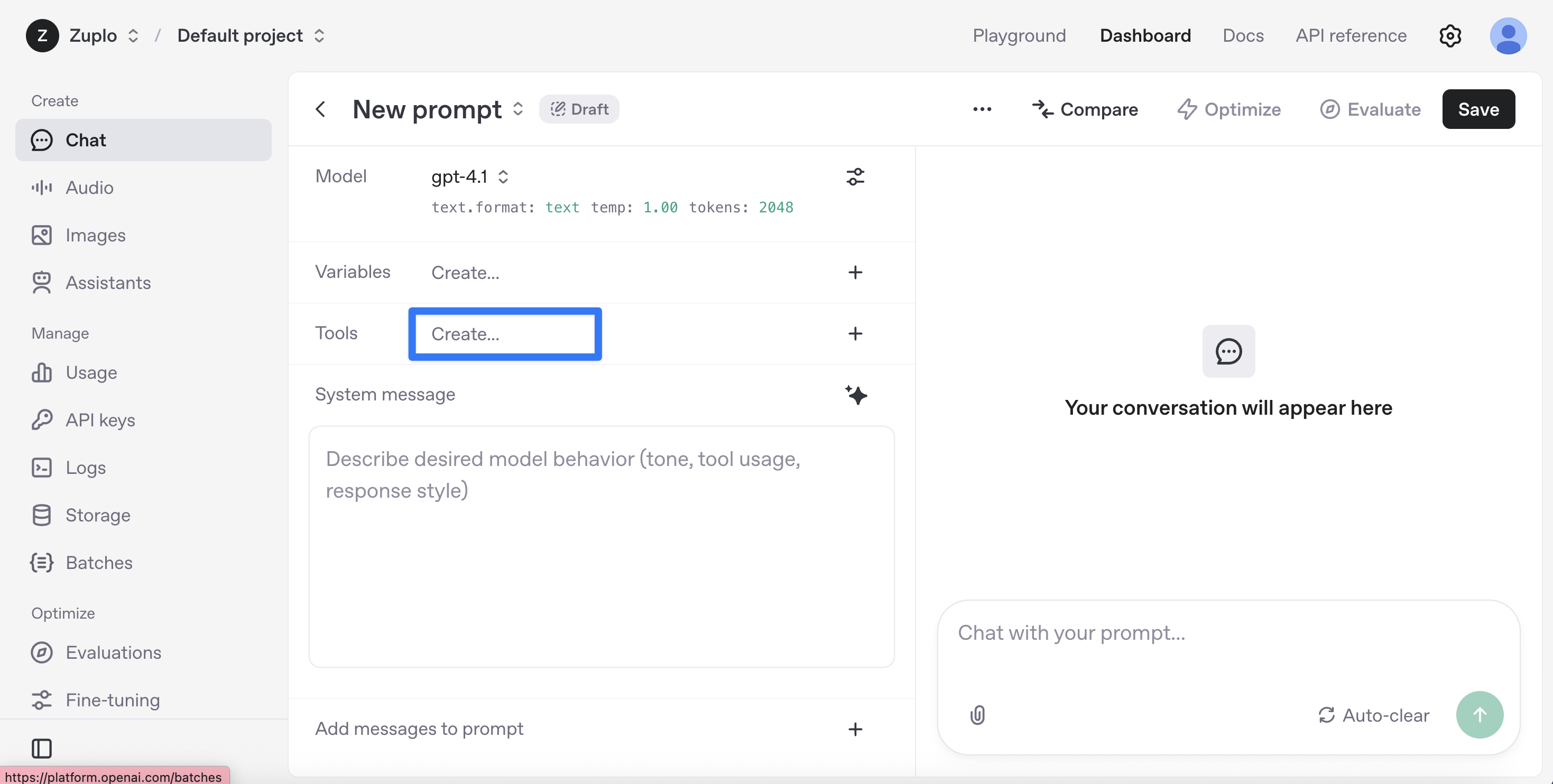
Click
Create...next to the Tools label and choose MCP Server.Click Add new to register your custom MCP Server with the playground.
You'll need the URL of your MCP server - you can get this by going back to Zuplo, clicking on your MCP Server route and then clicking Test. At the top you'll see a button to copy the URL to your clipboard.
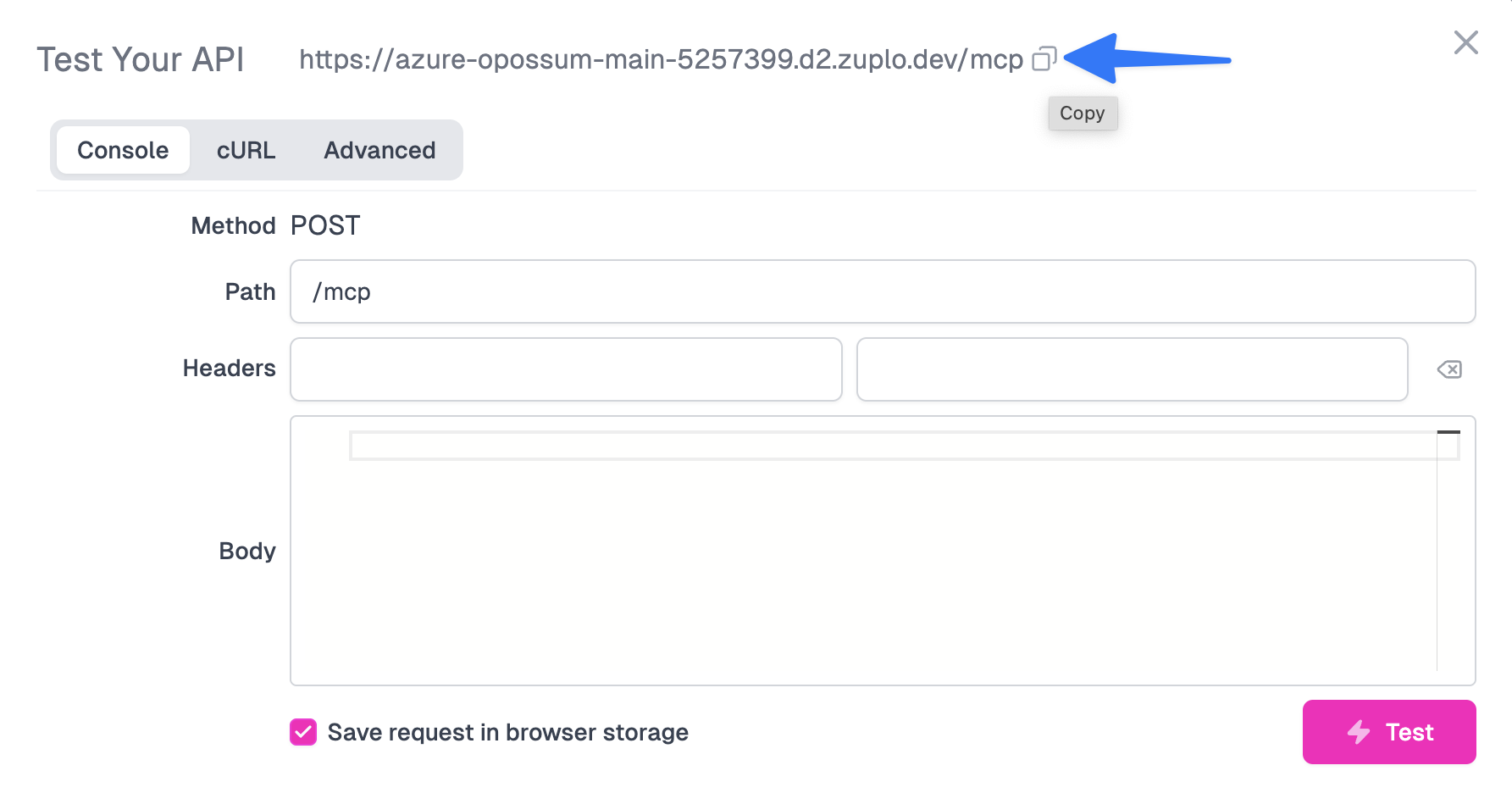
Back to the OpenAPI playground...
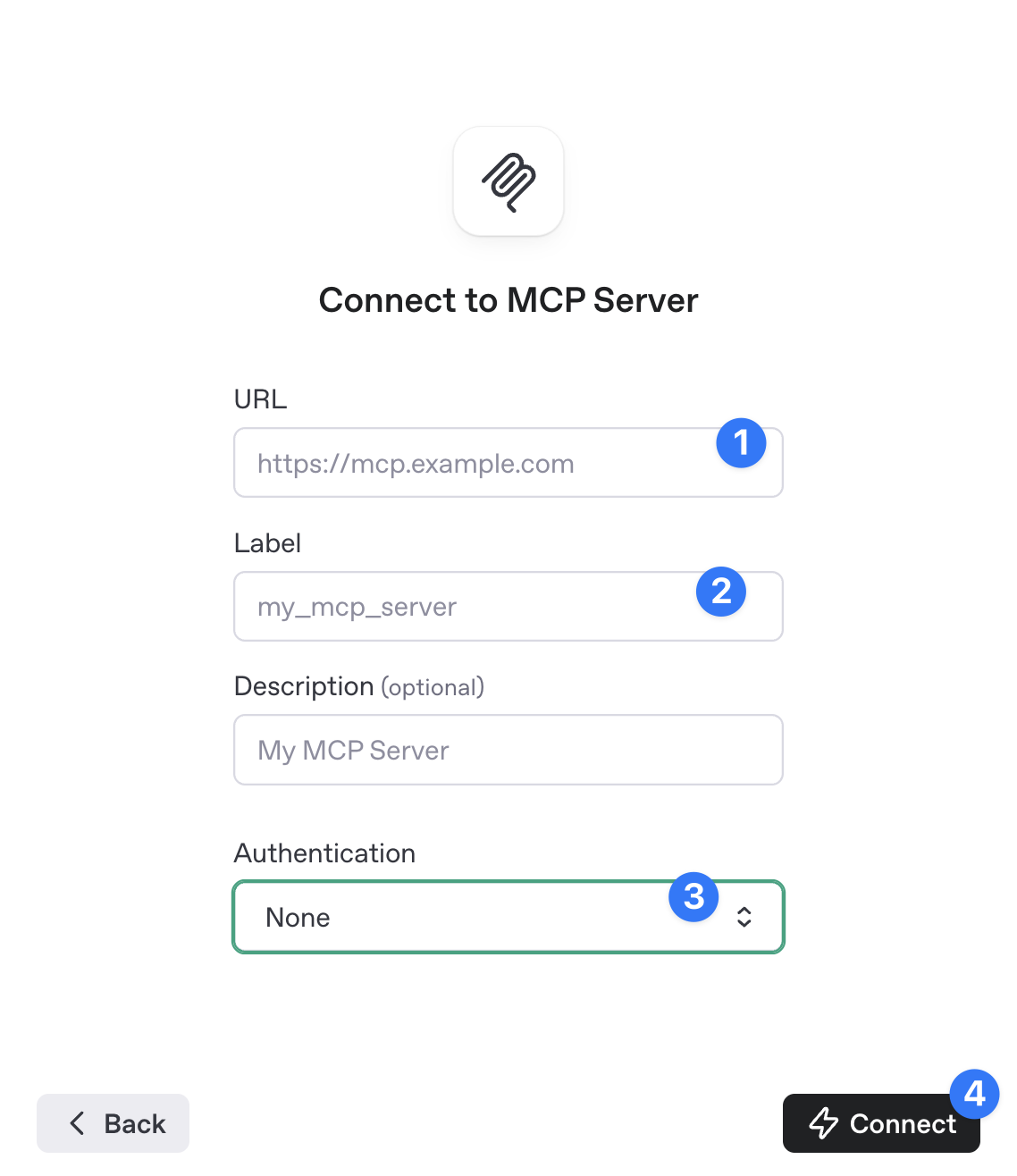
-
Enter the URL of your MCP Server
-
Enter a label, try
todos -
Choose None for Authentication as we didn't add auth to our API
-
Click Connect
If successfully connected, you'll see your 'tools' listed in the playground.
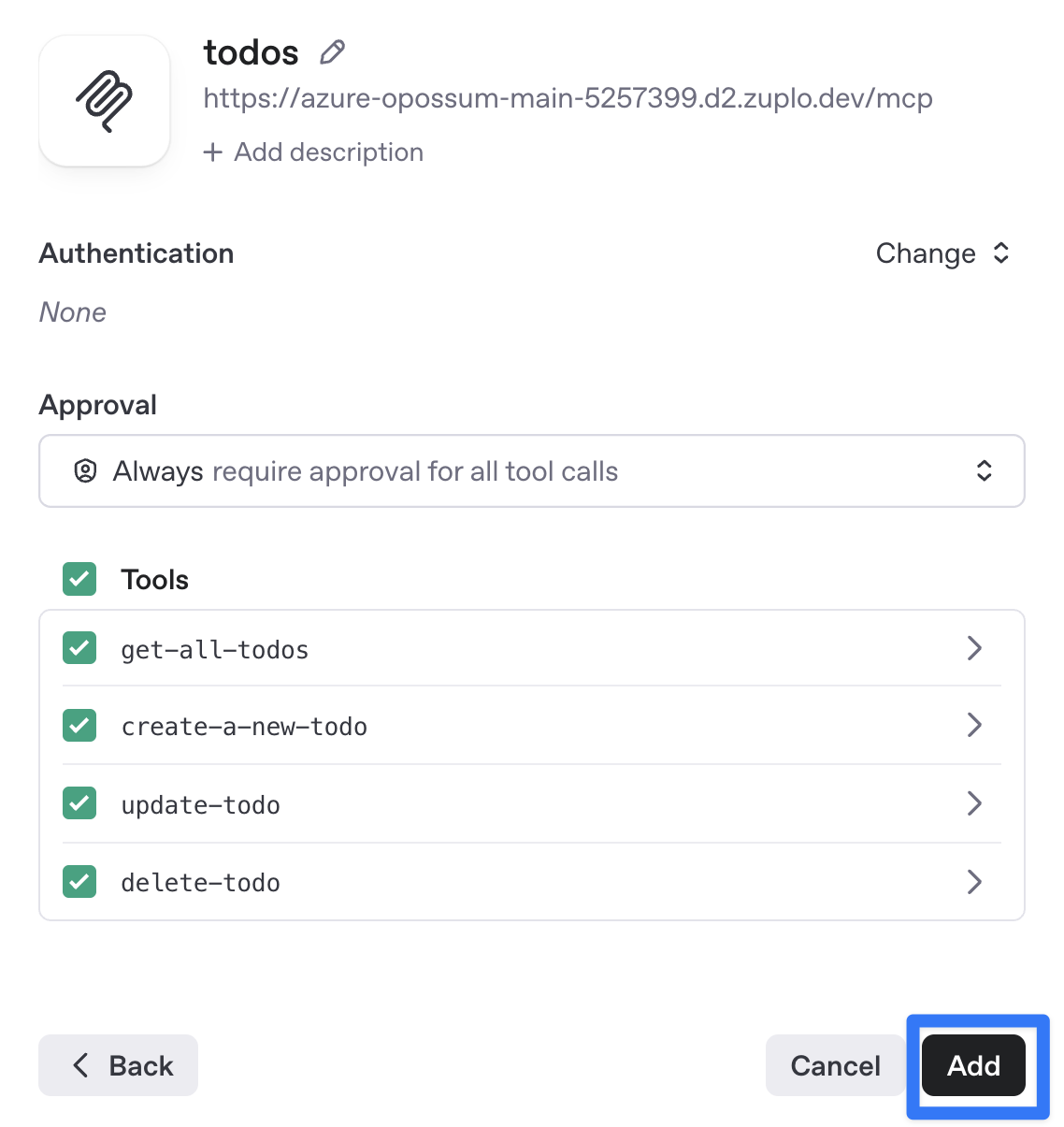
No need to deselect any tools, let's add them all!
-
Test your MCP Server via the playground
Let's prompt the LLM in the playground. Ask the model to
list out all the todosThe model should recognize that it needs to call the todos MCP Server and will ask for your approval.
Click Approve and you should see the todos listed 👏
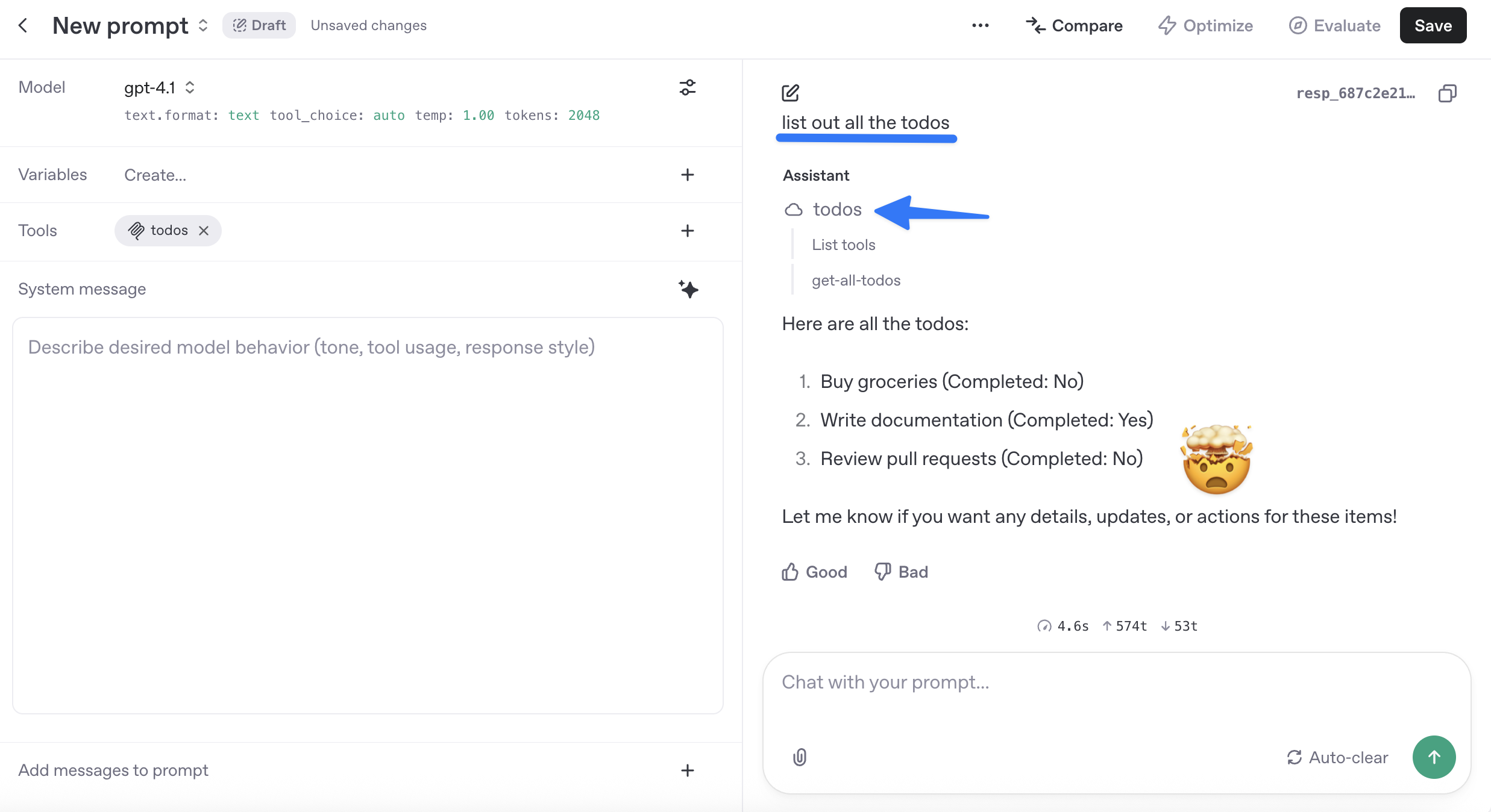
Congratulations! Now go read more about the MCP Server handler.