Choose your Development Approach
Select how you'd like to build your gateway. You can switch between approaches at any time.
Portal Development
Build and deploy your gateway using Zuplo's web-based portal. No local setup required.
In this guide we'll add API Key authentication to a route. You can do this for any Zuplo project but will need a route, consider completing Step 1 first.
API Key authentication is one of our most popular policies as implementing this authentication method is considered one of the easiest to use by developers but hard for API developers to get right. We also support JWT tokens and most other authentication methods.
What's a Policy?
Policies are modules that can intercept and transform an incoming request or outgoing response. Zuplo offers a wide range of policies built-in (including API key authentication) to save you time. You can check out the full list.
Let's get started.
-
Add the API Key Authentication Policy
Navigate to your route in the Route Designer (Code >
routes.oas.json) and open the Policies section. Then click Add Policy.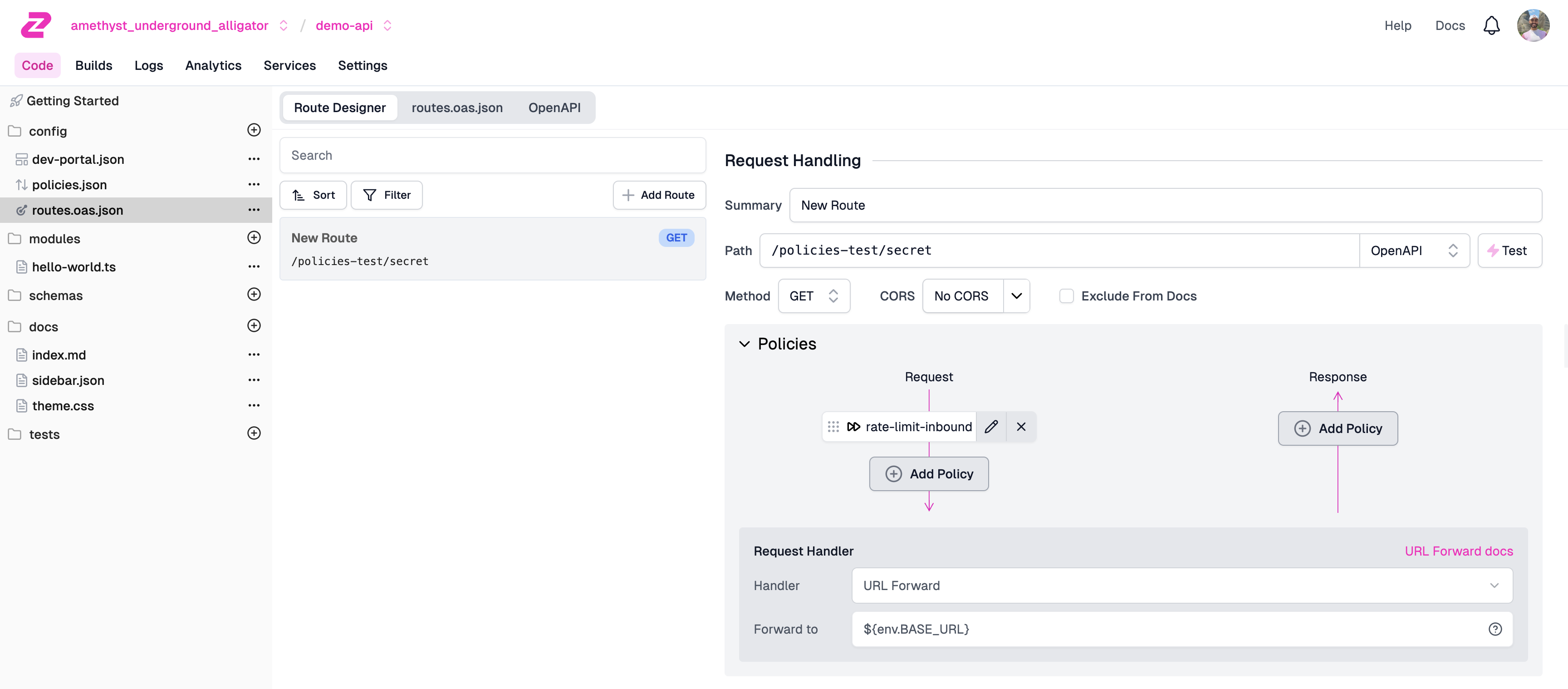
Search for the API key authentication policy, click on it, and then click OK to accept the default policy JSON.
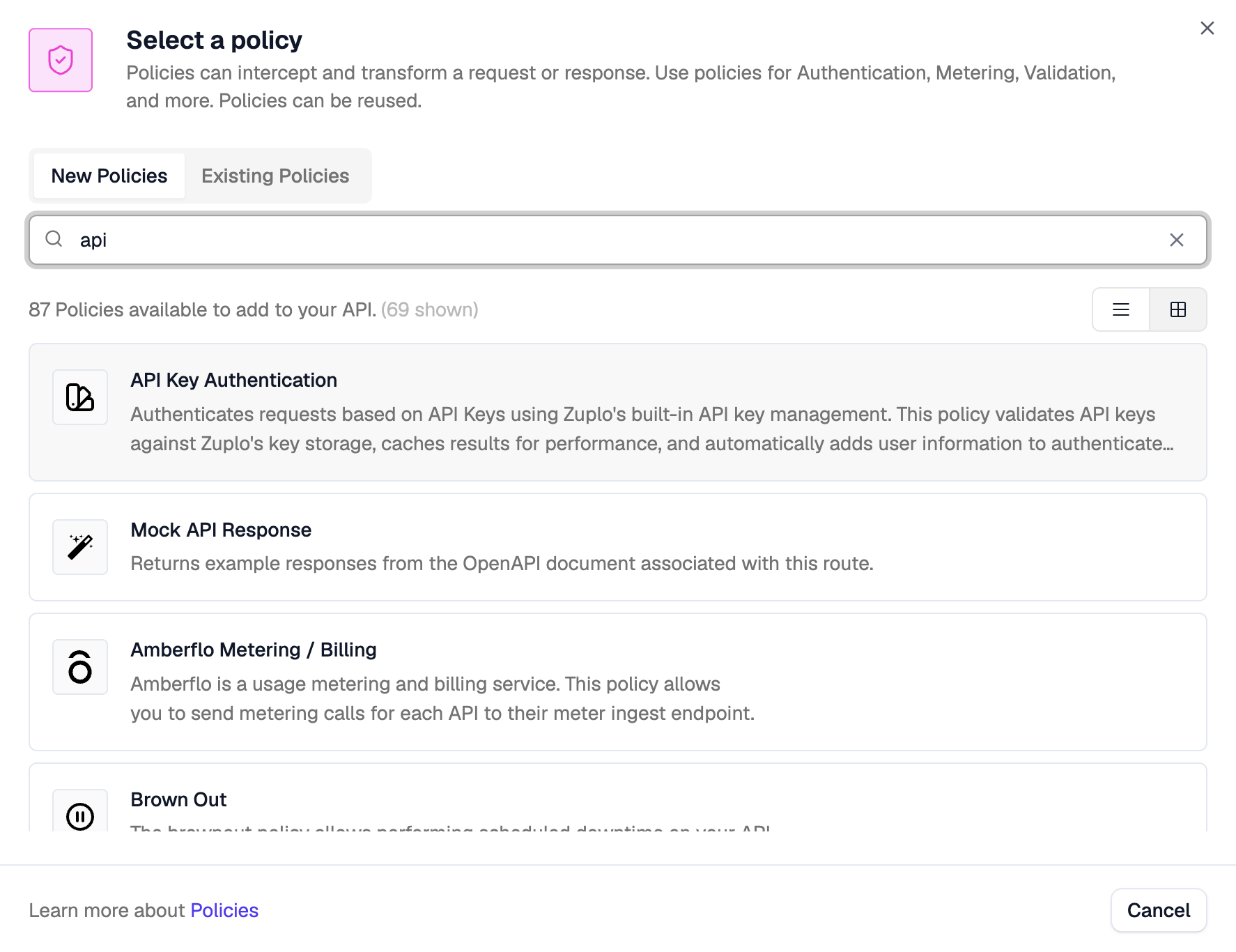
The API key authentication policy should usually be one of the first policies executed. If you came here from Step 2 then you will want to drag it above the rate limiting policy.
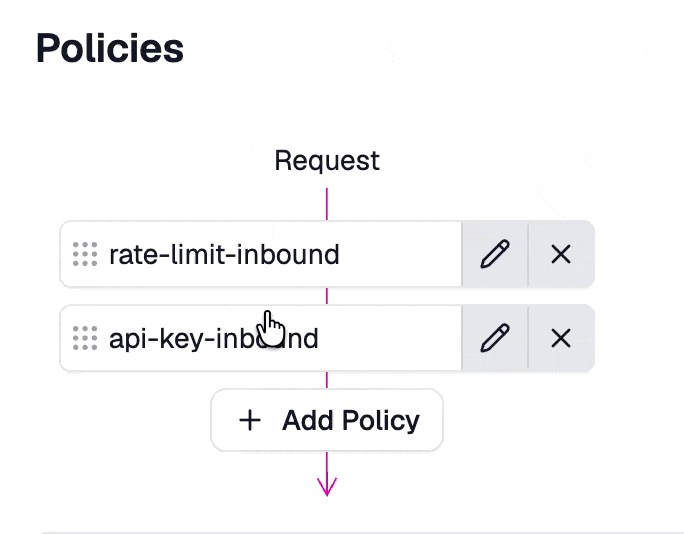
If you test your route, you should get a 401 Unauthorized response
Code -
Set up an API Key
In order to call your API, you need to configure an API consumer. Go to Services, then click Configure on the "API Key Service".
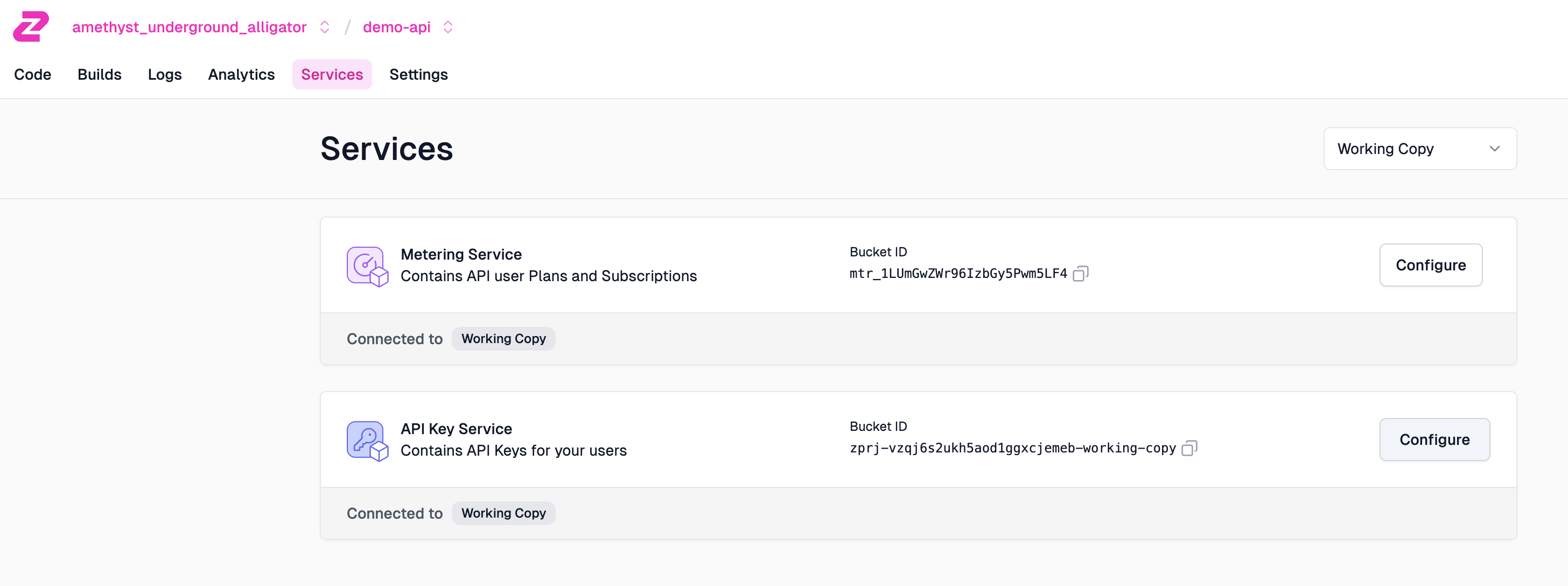
Then click Create Consumer.
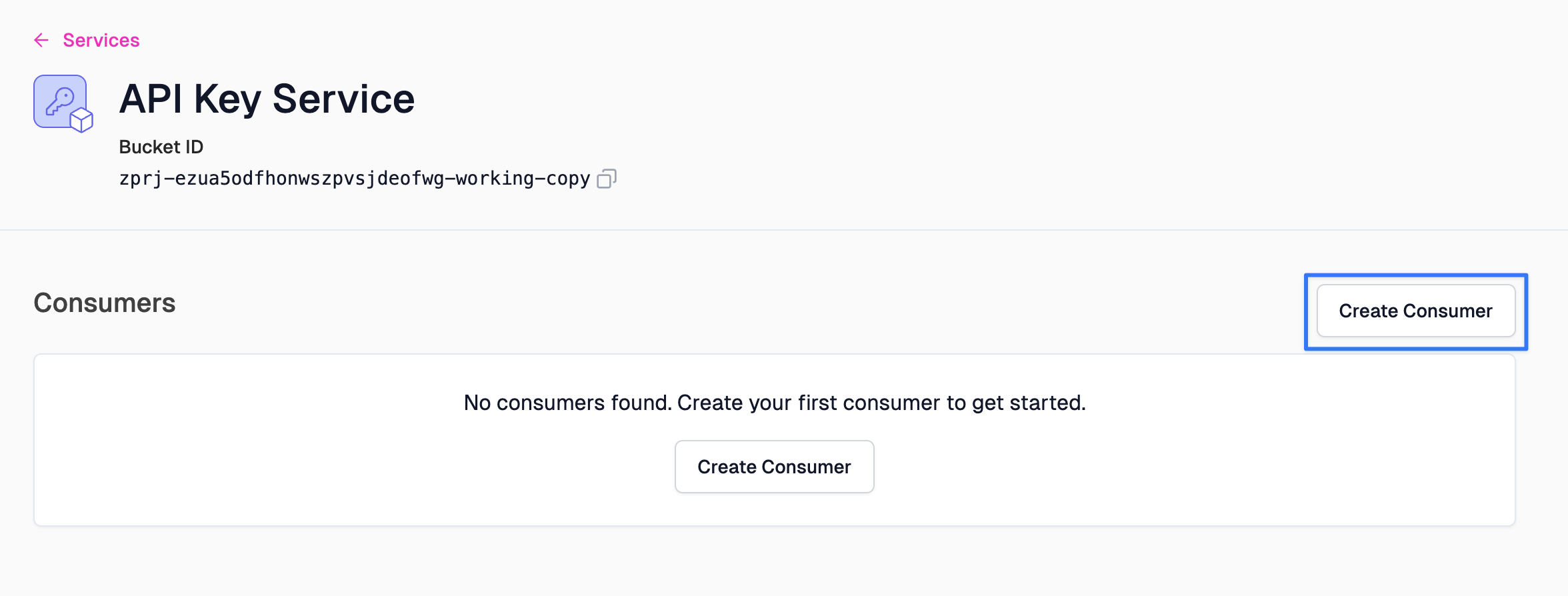
Let's break down the configuration needed.
- Subject: Also known as
sub. This is a unique identifier of the API consumer. This is commonly the name of the user or organization consuming your API - Key managers: The email addresses of those who will be managing this API key.
- Metadata: JSON metadata that will be made available to the runtime when a key is used to authenticate. Common properties include the consumer's subscription plan, organization, etc.
Go ahead and fill in
test-consumerfor the Subject. Add your own email as a Key manager, and leave the metadata empty for now. Click Save consumer once you're done.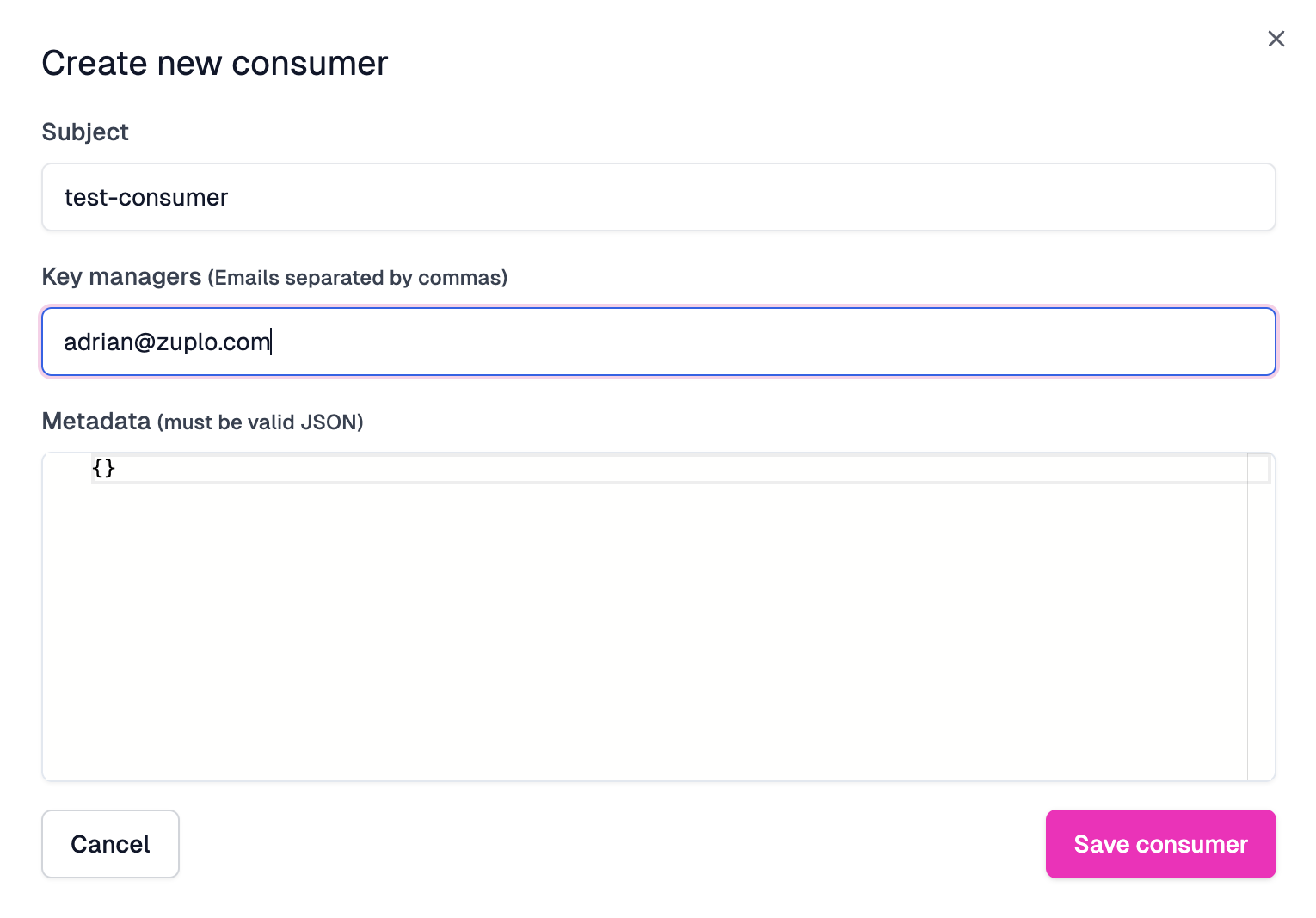
- Subject: Also known as
-
Copy your API Key
After your API Key consumer is created, copy your new API Key by clicking the copy button (next to the eye icon).

-
Test out your API Key
Navigate back to the Route Designer, and select your route. Next to the path of your route, click the Test button and fire off a request.
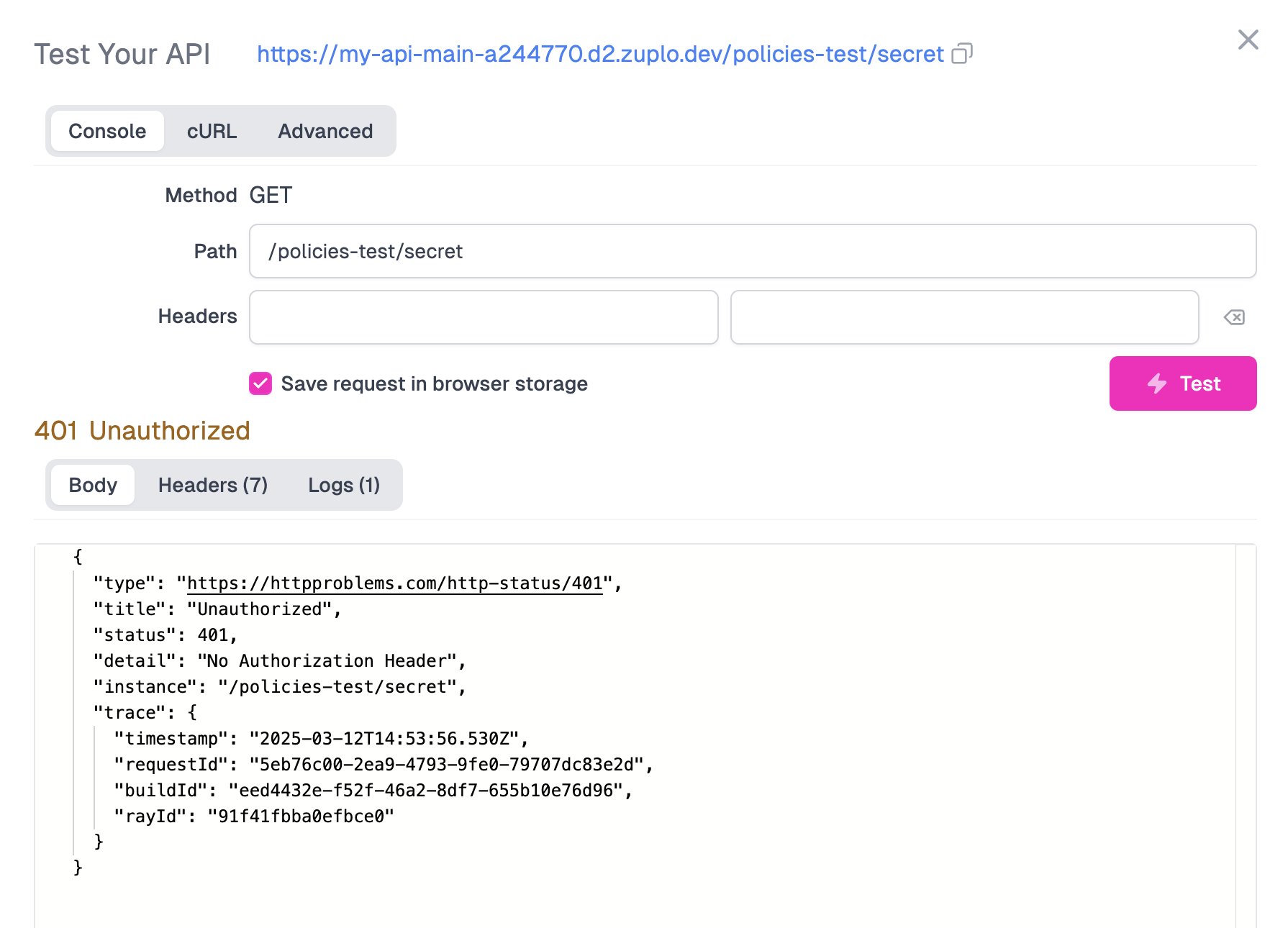
You should get a 401 Unauthorized response - as we'ven't supplied the API key yet. Add an new
authorizationheader with the valueBearer <YOUR_API_KEY>and insert the API Key you got from the developer portal.You should now get a 200 OK.
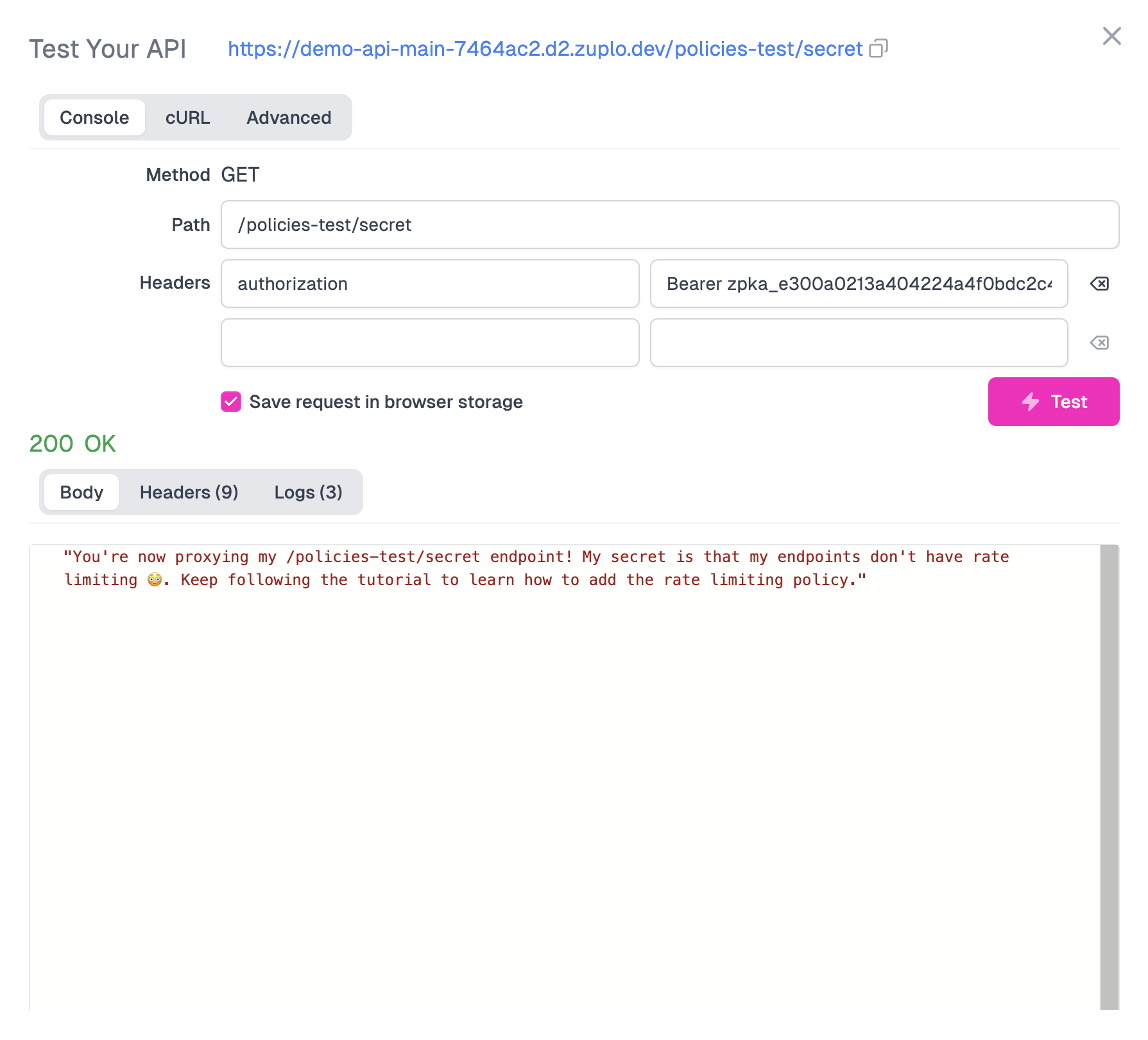
We also offer an API for our API key service that allows you to programmatically create consumers and even create your own developer portal or integrate key management into your existing dashboard. See this document for details.
-
View your API Documentation
Whenever you deploy a new endpoint on Zuplo, it will automatically be added to your autogenerated developer documentation portal.
To access your API's developer portal, click the Gateway deployed button in your toolbar and click the link under Developer Portal.
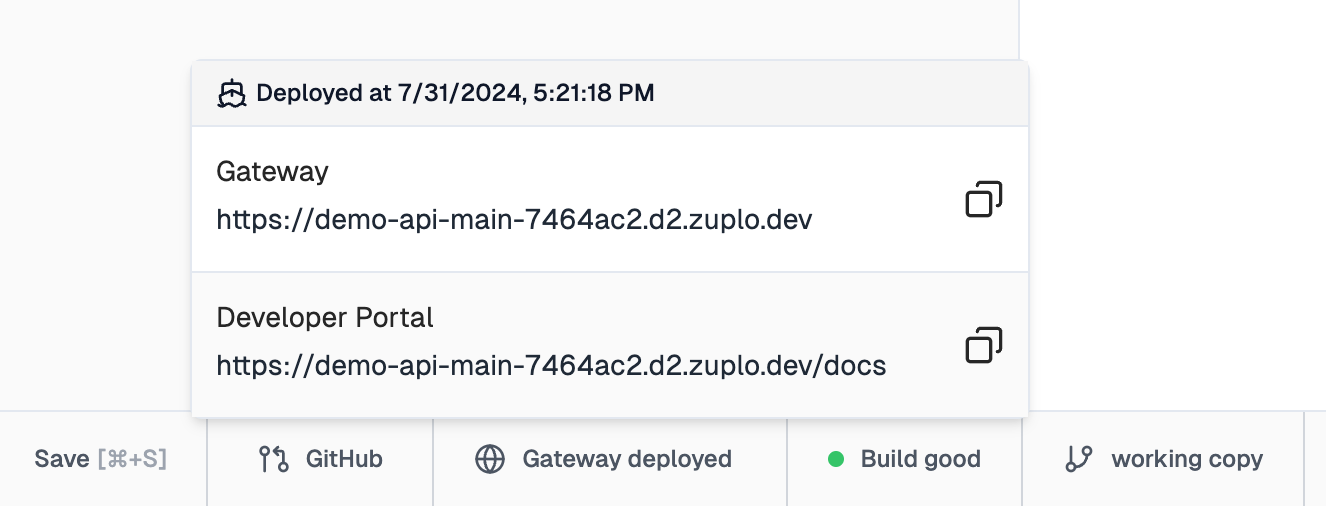
When you use certain policies like API keys, Zuplo will document properties like headers associated with that policy. As you can see on the right, the API key policy's
Authorizationheader has been documented for you.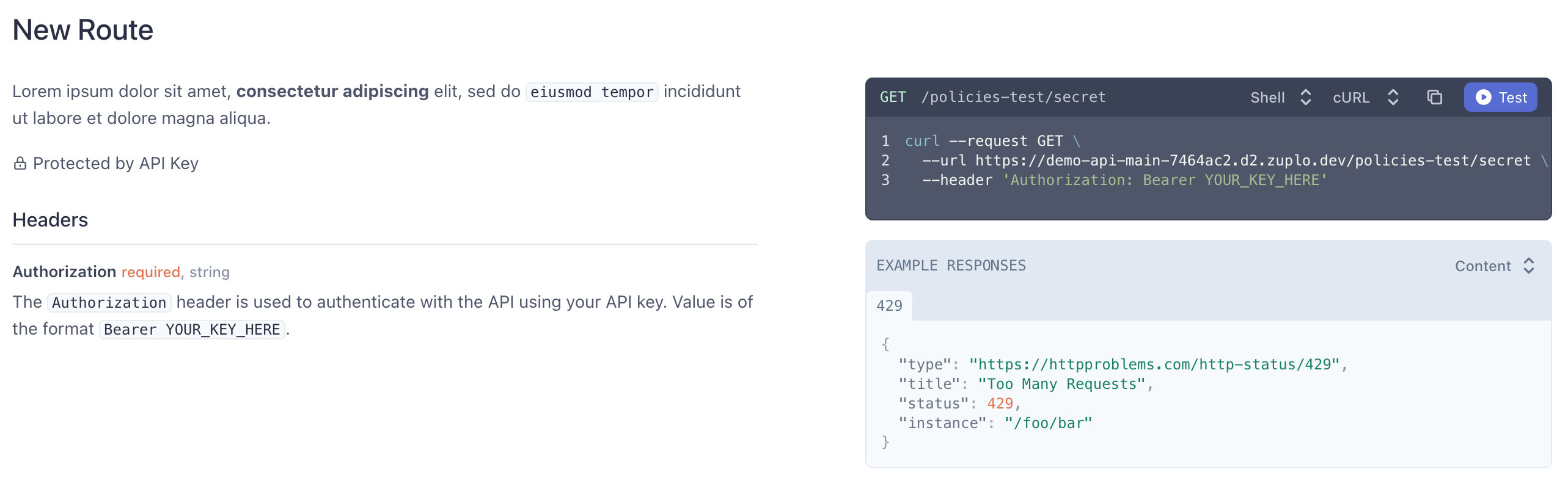
Additionally, a new Authentication section has been added to your developer portal. Users of your API can sign in, view & manage their API keys, test your endpoints, track API usage, and much more! You can learn more about that in our developer portal auth docs.
NEXT Try Step 4 - Connect Source Control and Deploy to the Edge.