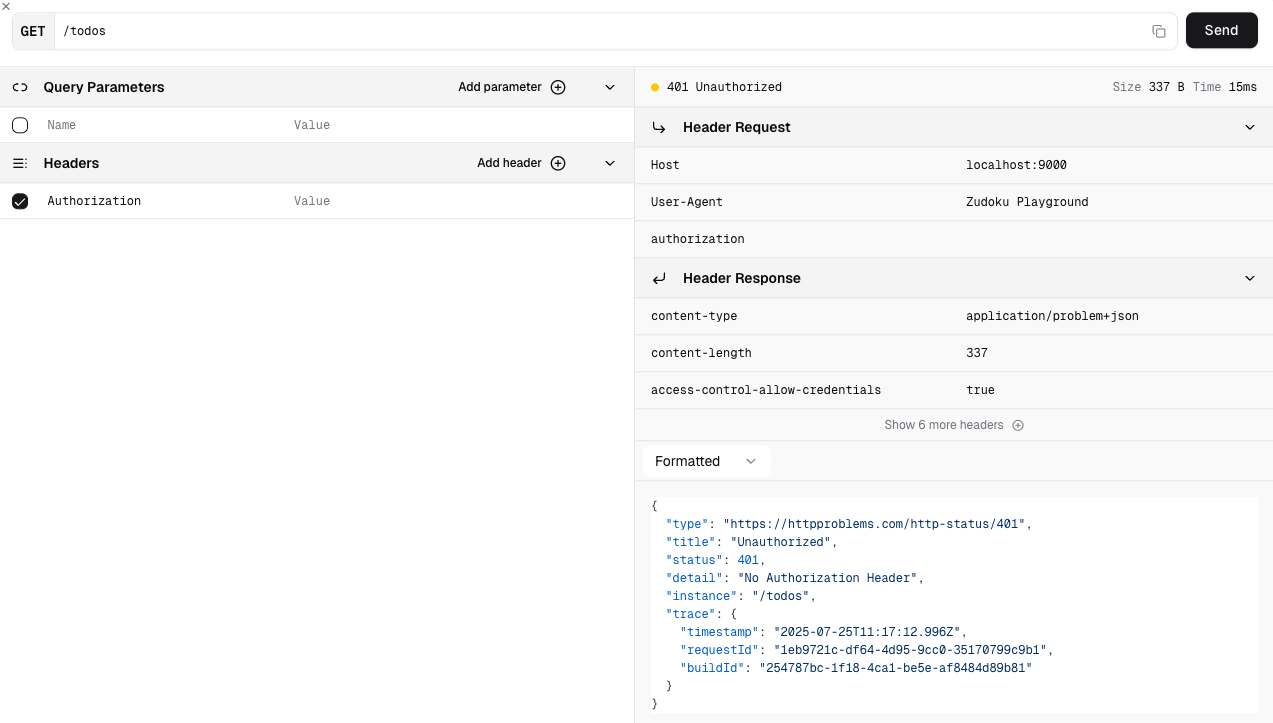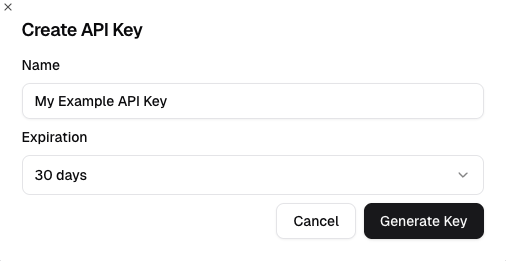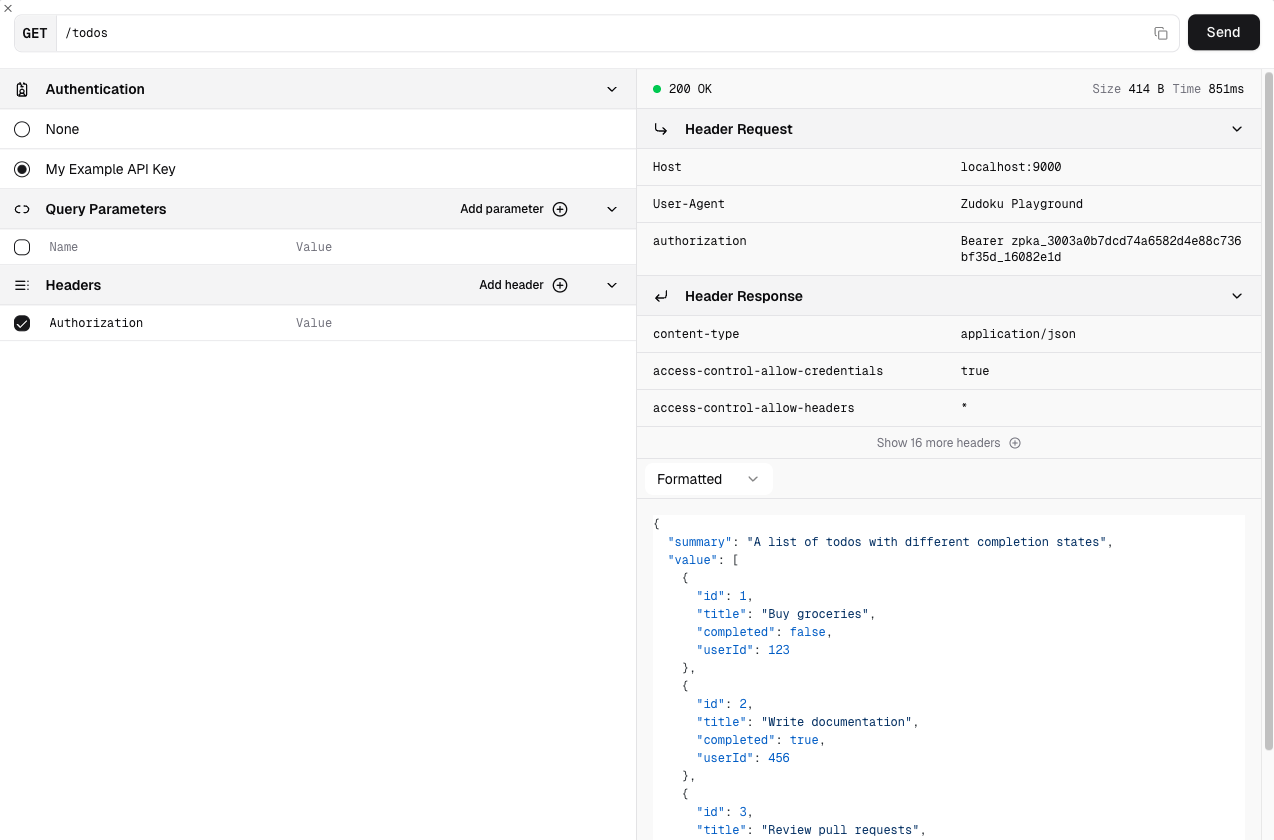Monetization using OpenMeter
Zuplo integrates with OpenMeter to handle metering, customer tracking, subscription plans and invoicing.
Our OpenMeter Policy allows you to track metered events as well as ensure that customers who are at, or over, the limit of their allowed plans, cannot continue to make requests.
This example demonstrates using our OpenMeter policy to:
- Track API requests in OpenMeter
- Check user access/plan limit to ensure requests are allowed
- Allow users to self-serve sign up and create API keys
- Assign a limited free plan to each new user
Prerequisites
-
OpenMeter Account: Sign up for OpenMeter's free cloud based account, or use the self-hosted version on infrastructure of your choice (including Docker and Kubernetes).
-
Zuplo Account: If you don't already have a Zuplo account you can sign up for free.
Get the example code
We recommend that you work with this example locally to give you the most flexibility and visibility into how all the pieces fit together. You can use the Zuplo CLI to set up a local copy using this example as a template:
Code
The above command will create a copy of the project on your local machine and install all the dependencies.
Running the example
1. Create a matching Zuplo project
The example requires some configuration from your Zuplo account as well, so
create a new empty project in the Zuplo portal (e.g.
metered-monetization).
2. Create a new branch
In your local example directory, create a new preview branch to work with:
Code
3. Connect your local and remote projects
Deploy your local preview branch to Zuplo:
Code
Now link the local and remote project settings:
Code
This will create an .env.zuplo file in your working directory that contains
some additional environment variables needed to run this example. You do not
need to edit this file.
4. Setup Gateway environment variables
Next, copy the env.example file and start setting up the additional required
variables:
Code
Here you need to add values for three variables:
OPENMETER_API_KEY: You can find this in the Integrations > API section of your OpenMeter dashboardZP_DEVELOPER_API_KEY: An API key for working with your Zuplo accountZP_API_KEY_SERVICE_BUCKET_NAME: For storing API key data. You can get the Bucket Name from the Services section of your Zuplo project. Select the Preview environment. The bucket name will look something like this:zprj-t36863ssgvefw0gjgfamb9z4-preview
5. Setup the Dev Portal environment variables
Next, copy and configure the environment variables required to use the Developer Portal locally:
Code
Here you need to add the ZUPLO_PUBLIC_DEPLOYMENT_NAME value. You can find the
deployment name in your Zuplo Portal by clicking on Environments and copying
the Gateway address for the Preview environment.
It will look like this: https://metered-monetization-preview-efef9b3.zuplo.app
Add only the name of the deployment to .env.local, e.g.
ZUPLO_PUBLIC_DEPLOYMENT_NAME=metered-monetization-preview-efef9b3
6. Configure OpenMeter
The fastest way to run this project is to use the setup script to configure your
OpenMeter instance with the expected features. We added a script that uses your
OPENMETER_API_KEY to do this quickly:
Code
The script uses the OpenMeter API to:
- Create a meter with slug
api_requests_total - Create a new feature for
api_requeststhat users are given access to - Create a new free plan for users to be subscribed to by default with a limit of 10 requests
The script is idempotent, so you can run it multiple times safely. If the meter already exists, it will skip creation and notify you.
If you would prefer to set this up manually in OpenMeter, you can do so and skip running this script.
Please refer to the OpenMeter documentation for Creating Meters, Subjects, Entitlements, Plans, and Subscriptions.
7. Run the project
With everything configured, you can now run the example and test it out. First start the API Gateway:
Code
Then start the developer portal:
Code
Now the project is up and running in a default state you can open the Developer
Portal at http://localhost:3000.
Next, read the overview for the next steps and explanations of creating users, and API Keys that will be limited by OpenMeter.
Example Project Overview
The example project is made up of an API gateway, and a Developer Portal.
- The API tracks requests into an OpenMeter instance using the OpenMeter Metering Policy
- The Developer Portal allows user creation, API key generation and management and connects to OpenMeter to allow those users access to the API, and assigns them a specific price plan.
API Overview
This example uses our Todo List API as a base. It's a simple CRUD API that allows users to create, update, and delete Todos and is centered around a mock API.
OpenMeter Overview
The OpenMeter metering policy is pre-configured in config/policies.json. This
configuration allows the API gateway to:
- Track API requests: Automatically meter each request that passes through your gateway
- Extract customer information: Use the API key metadata to identify customers
- Send metering data: Forward usage data to OpenMeter for tracking and billing
The policy runs on the POST and GET routes, but not on DELETE (but you're
welcome to add it).
The policy will check if a user has access and/or balance left on their plan by calling the OpenMeter API, and if they do it will allow the request and meter the event in OpenMeter.
You can see the configuration for the OpenMeter Policy in
config/policies.json.:
Code
For more information on this configuration, see the OpenMeter Metering Policy documentation.
How Users Are Identified for Metering
When a user creates an API key their corresponding SubjectId from OpenMeter is
added to the metadata for each API key as openmeter.subjectId.
This allows the OpenMeter policy to correctly identify the user and meter against their OpenMeter Subject ID regardless of whether the API key is used in the Dev Portal, an HTTP testing tool such as HTTPie, or in another application.
If the user creates multiple API keys, they will all have the same subjectId
assigned to them.
This implementation is just an example to help you understand the concepts of
working with Zuplo and OpenMeter. There are multiple places that the subjectId
could be stored and retrieved depending on your IDP and use cases.
Testing as an unregistered user
You can now test out the experience for unregistered users.
Use the API playground to test the Get all todos route. It should return
401 Unauthorized.
This is because there are no users registered right now, and no API key is provided for the Get all todos route.
Creating a user
Conceptually, creating a user via the Developer Portal would be the same as a user signing up for your service. In this example, users are created on the Zuplo Auth0 test account that all developer portals are provided with by default.
- Create a user by clicking Login
- On the sign in page, click on Sign up
- Register an account (Google Single Sign-On is fastest for testing)
- Once registered you will be logged in and returned to the API Reference
Create an API Key for a user
The Zuplo Developer Portal supports the creation and management of API keys directly from within the portal itself.
- Click on your name, and then on API Keys
- Click on Create API Key
- Give your API a name (this will display in the portal)
- (Optional) Set a key expiry date
- Click Generate Key
Your key will be generated, but there's also some OpenMeter magic that happened in the background.
Let's explore that more so you can understand how this all fits together.
How API Key Creation & OpenMeter Are Linked
When an API key is created for the first time by a new user, several additional API calls are made to the OpenMeter API:
- Add the user to OpenMeter as a new
Subject - Give the user an OpenMeter
Entitlementto access the API in a metered way - Subscribe the user to the Free plan so limitations can be enforced (the free plan in this example allows 10 requests)
Additionally, the OpenMeter Subject ID for the user is added to the API key metadata that is referenced by the OpenMeter Policy in the API gateway to keep everything linked together.
You can see the full source code for this in modules/apiKeys.ts.
OpenMeter is incredibly flexible, as is the Zuplo Developer Portal, so there are many ways that a similar flow could be created for your users at various times in their lifecycle, as well as from other places such as your own website. This example serves as a guide to the steps that need to be taken, and you can adapt them for your own use case.
Test As a Registered User
At this point you are considered a registered user of the Todo API, and you've been given access to all 10 API requests that the Free plan offers (use them wisely!).
- Head back to the API Reference, and click the Test button to load the API Playground once again.
- You will see that your API key has become available to select. You can use this to make authenticated requests against the API that will be metered against the available quota on your free plan.
- Select your API key and make the request again, you should see a list of
todos returned and get a
200 OKresponse.
Once you use all your available quota, you will no longer be able to make requests.
Adding Billing & Payment
All of this can be done directly with OpenMeter, and you can reflect as much or as little of that back into your Developer Portal as you'd like (if the developer portal is where you'd like it to be). Recommended next steps for this would be:
- Add some paid plans to your OpenMeter instance
- Connect your OpenMeter instance to Stripe (or PayPal, or Adyen) to handle billing and payments
- Create a custom pricing page in the developer portal that allows logged in users to switch between plans and provide the necessary credit card information
See the OpenMeter documentation for more details on how to do work with plans, customers and upgrades, and our Custom Pages documentation for how to implement a custom page into your Dev Portal.
Troubleshooting
- Local API Keys page throws errors: If you experience this, check that you
have completed step 5 of
Running the example and you
have the correct environment variables set in the
docs/.env.localfile. This is only required for local development.